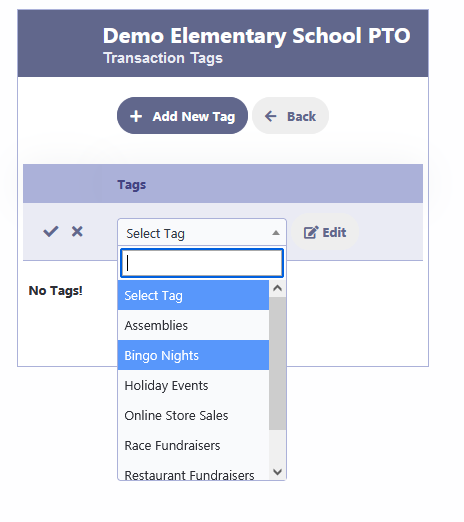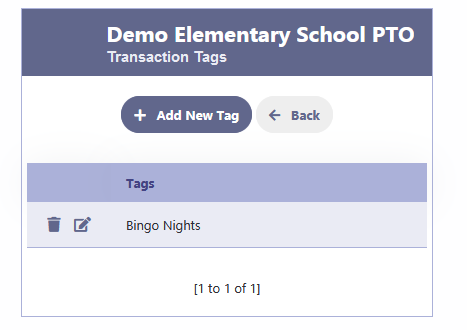Transfer Transactions
Manage Transfer Transactions
Navigate to the Finance section and click on “Transfers” to add or update or view transfer transactions.
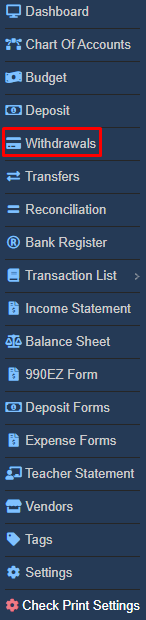
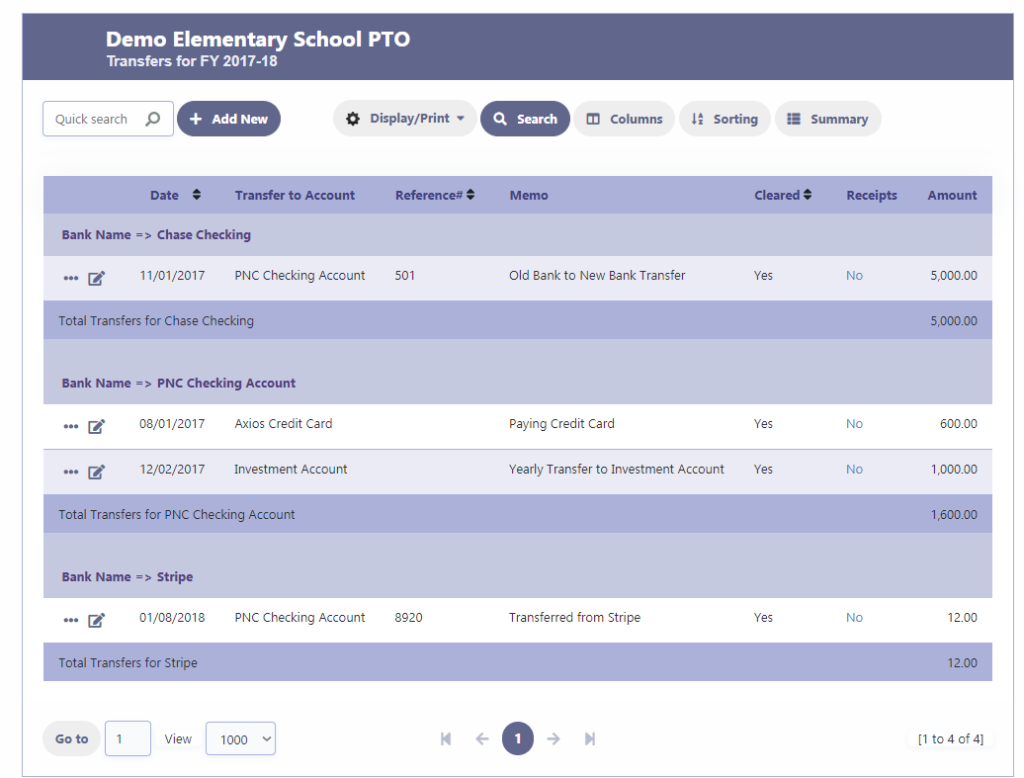
Adding Transfer Transactions
- Click on Add New to enter a new Transfer
- Choose the Transfer From Bank Account for the transaction
- Choose the Transfer To Bank Account for the transaction
- Specify the Date of the transaction
- Enter the Reference# if applicable
- Indicate whether the payment was cleared or not by entering Yes or No. Bank Reconciliation will only consider cleared amounts for reconciliation.
- Enter the Total Amount of the deposit transaction.
- Provide a Memo for the deposit transaction.
- Click on Save to save the deposit transaction.
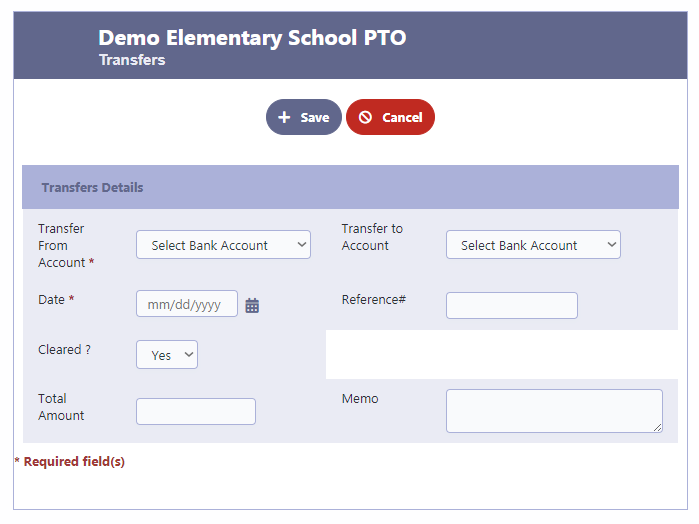
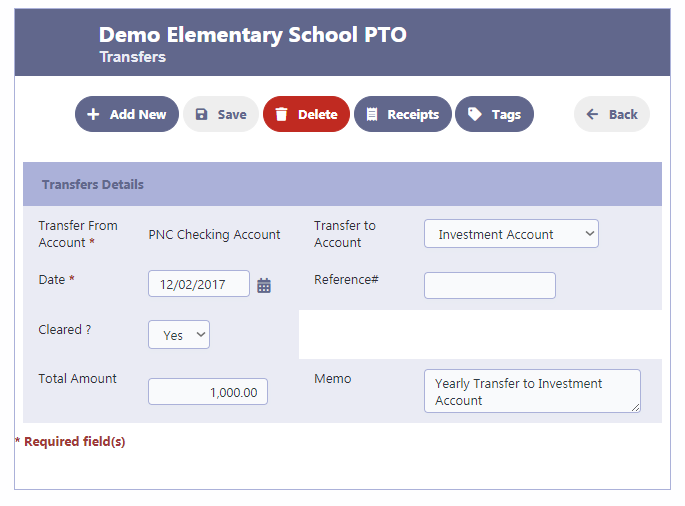
Add Receipts to the Transaction
To attach receipts to a transaction, simply click on the “Receipts” button after the transaction is saved. The process to add receipts involves clicking on “Add Files“, and then clicking on “Start Upload“. Once the receipts are uploaded, click on “Save Receipts” to finalize the attachment. If there is a need to delete a receipt, just check the “Delete File” checkbox and then click on “Save Receipts” to remove it from the transaction.
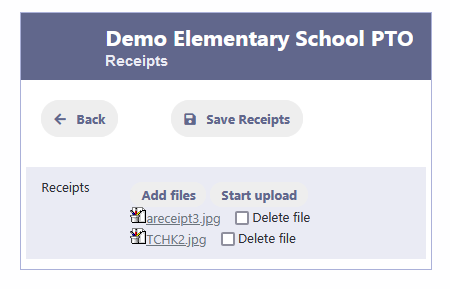
Add Tags to the Transaction
Tags provide a customizable system for categorizing and grouping transactions based on specific criteria . This enables organizations to generate insightful reports, monitor budget allocations, and gain a comprehensive overview of their financial activities. Moreover, tags simplify the process of searching for specific transactions, facilitating quick retrieval and reducing the time spent on manual data entry and analysis.
To add a tag to a transaction, simply click on the “Add New Tag” button. This will allow you to select from a list of tags that have been added using the Tags module in Finance