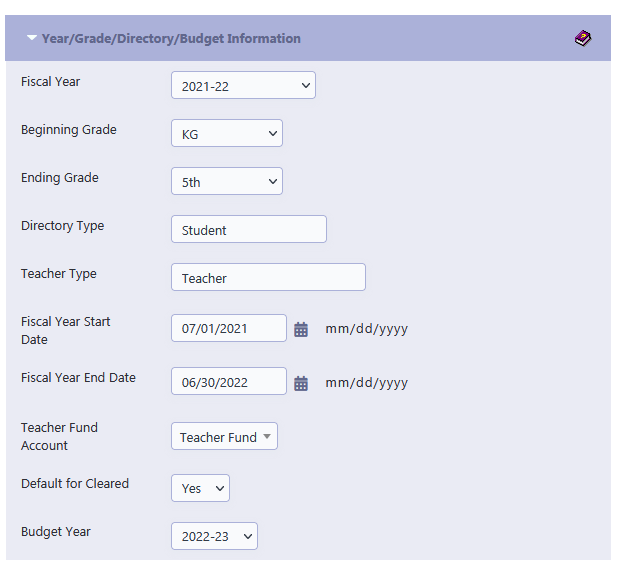Budget
Creating the Annual Budget
The budget is a financial representation of the goals, activities and operations a Parent Teacher Group expects to conduct during a specified period.
Every Parent Teacher Group needs to do budget for the School Year.
RunPTO makes it very easy to create a Annual Budget.
The Budget Report can be displayed/printed, summarized, charted..any way you want it.
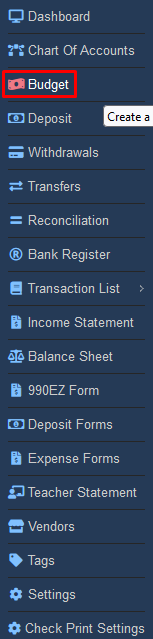
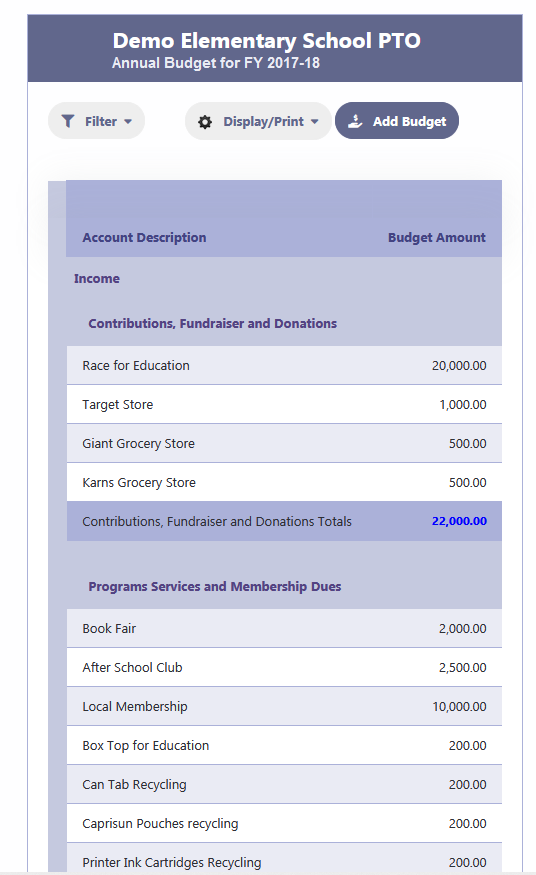
Add Budget
To enter the budget for different line items, follow these steps:
- Click on the “Add Budget” button to begin.
- Click on “Add New” to create a budget line item for the year.
- Select the desired account from the dropdown list for which you want to set a budget amount.
- Enter the budget amount for the selected account.
- Click on the check icon to save the budget for the line item.
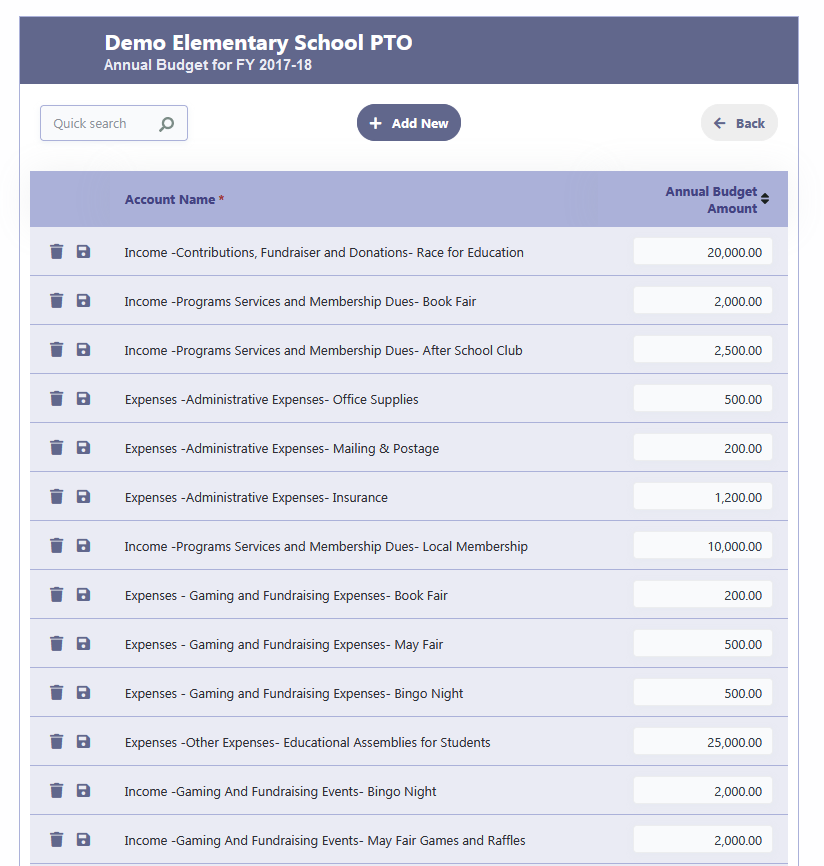
Report Options
Summary and Graphs
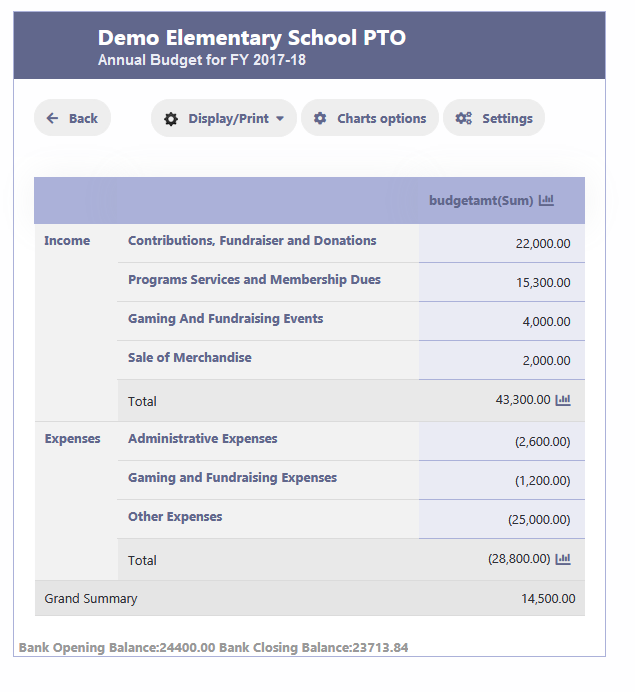
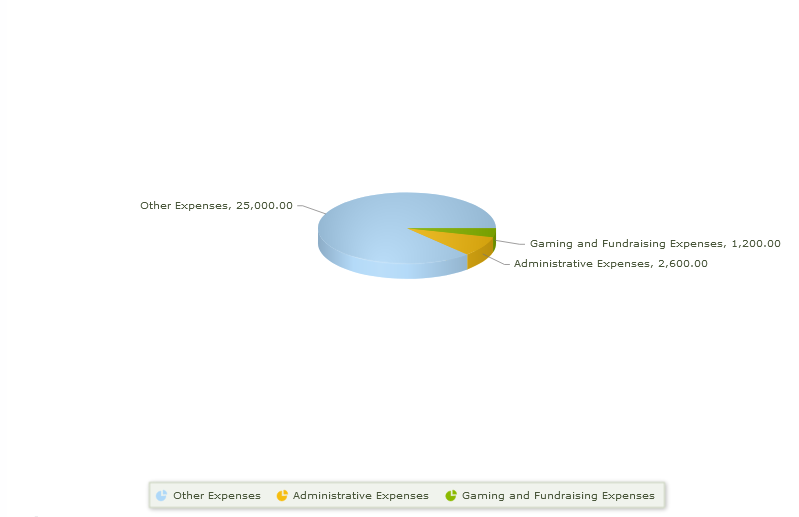
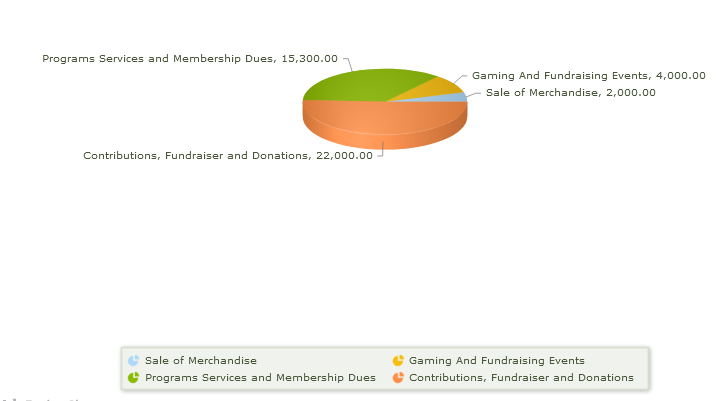
Tabular Setting
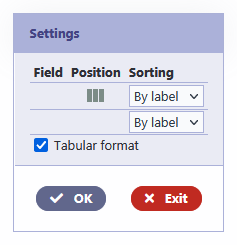
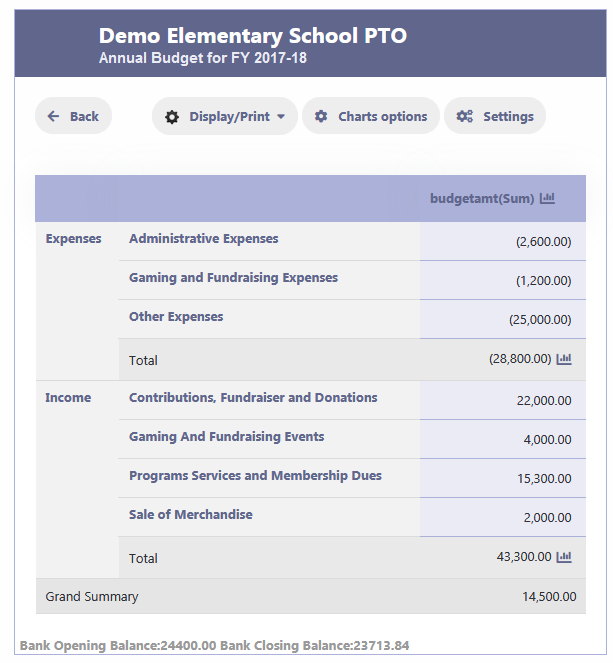
Chart Types
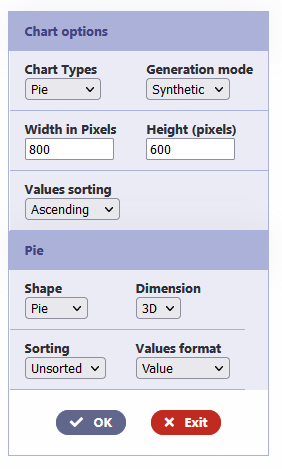
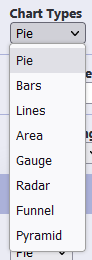
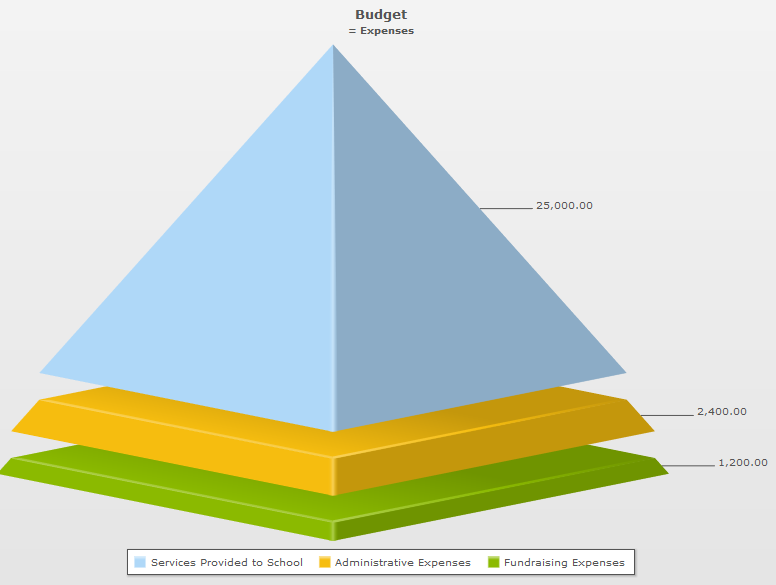
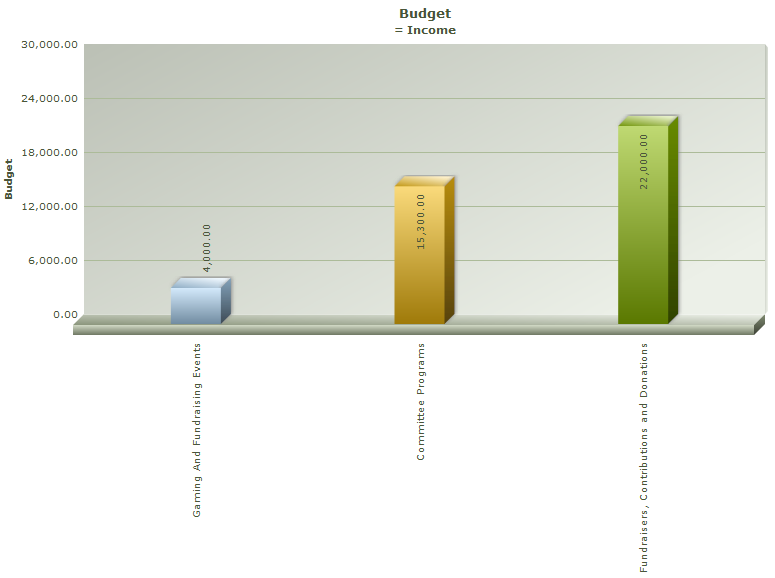
Search
Filter your Budget Report based on Income or Expense or any Account Group or Category or Committee.
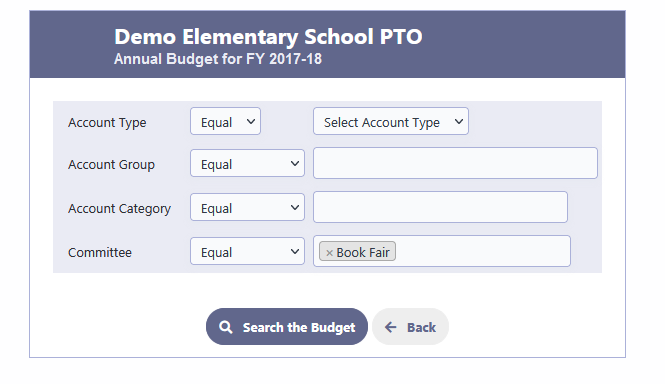
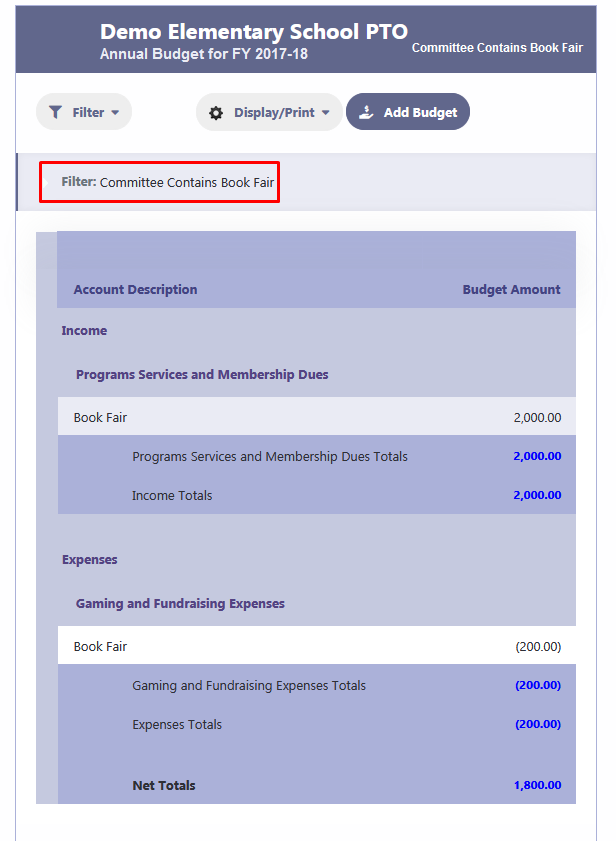
Export your Report to PDF, Word or Excel
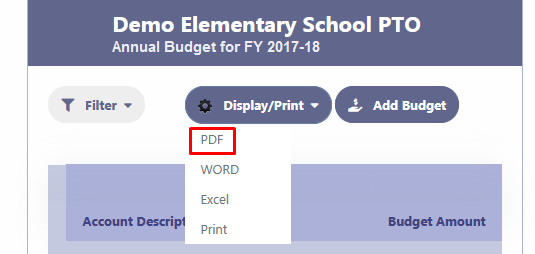
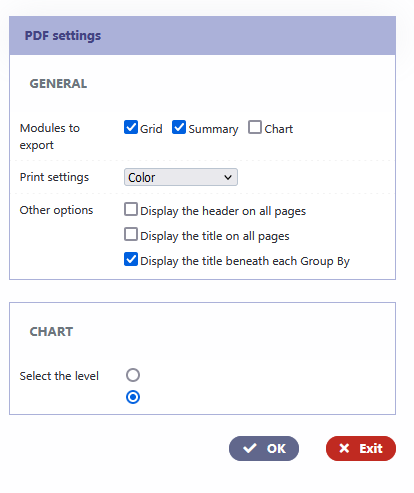
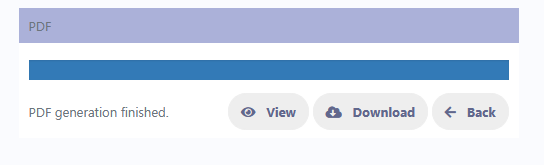
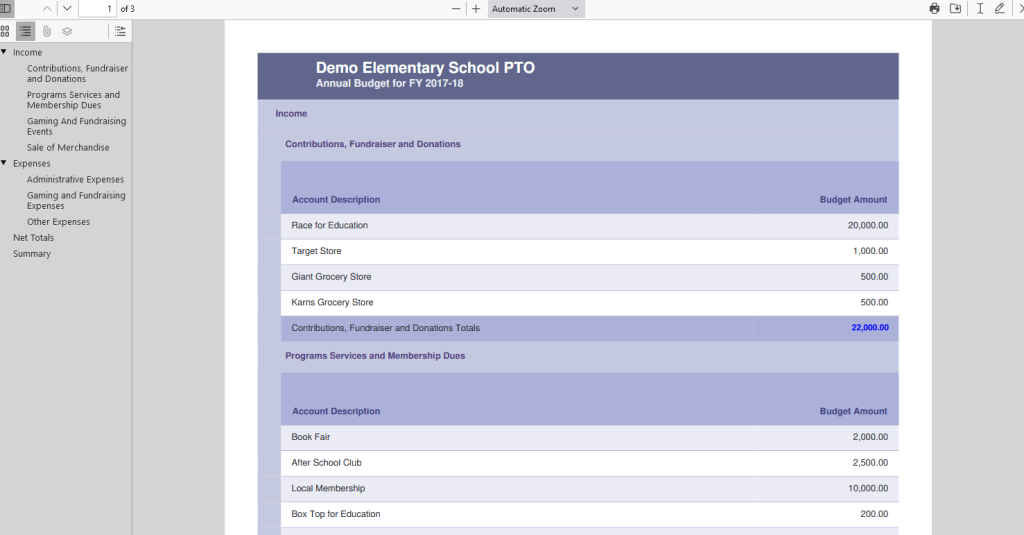
Creating Budget for Next Fiscal Year in Current Fiscal Year
To create a budget for the next fiscal year while still in the current fiscal year, follow these steps:
- Go to the Administration/Setup section.
- By default, the current fiscal year will be displayed as the budget year.
- When you reach the end of the current fiscal year and want to start planning for the next fiscal year, change the budget year to the desired future fiscal year.
- Once you have changed the budget year, navigate to the Budget module.
- You can now enter the budget for the next fiscal year, using the updated budget year.
- If needed, you can toggle back and forth between the current year and the next fiscal year as you work on the budget for each respective period.
By allowing the flexibility to adjust the budget year, RunPTO enables you to effectively plan and manage your finances for both the current and future fiscal years within a single platform.