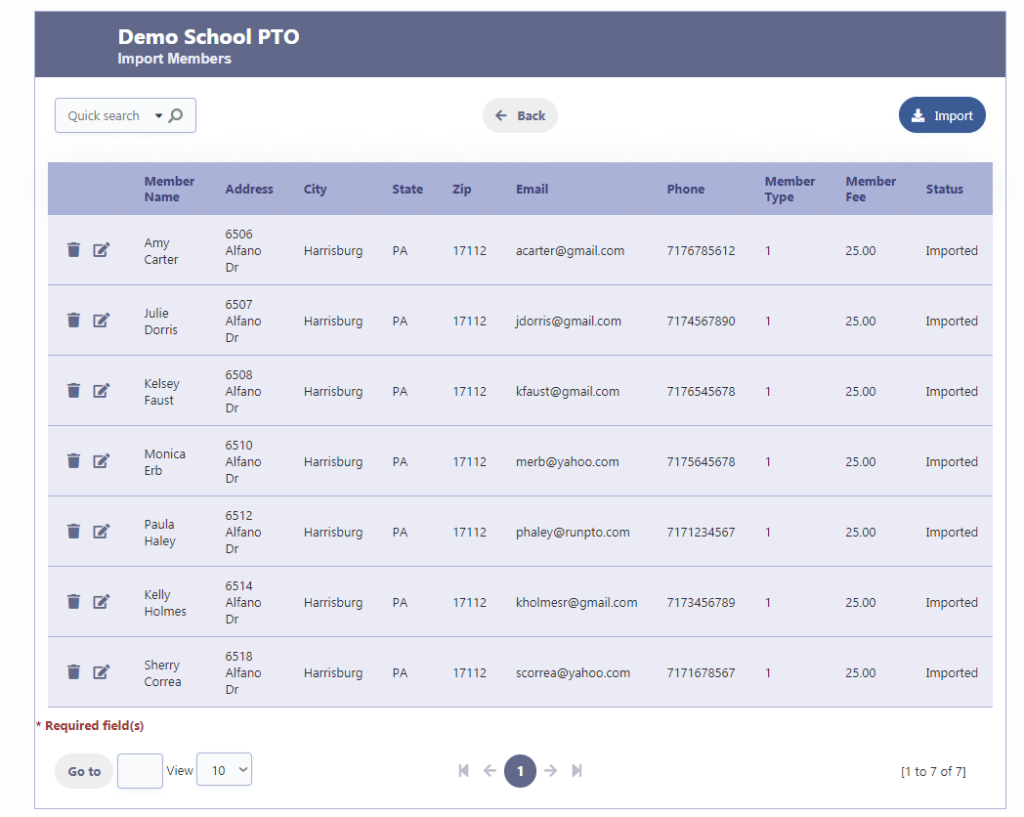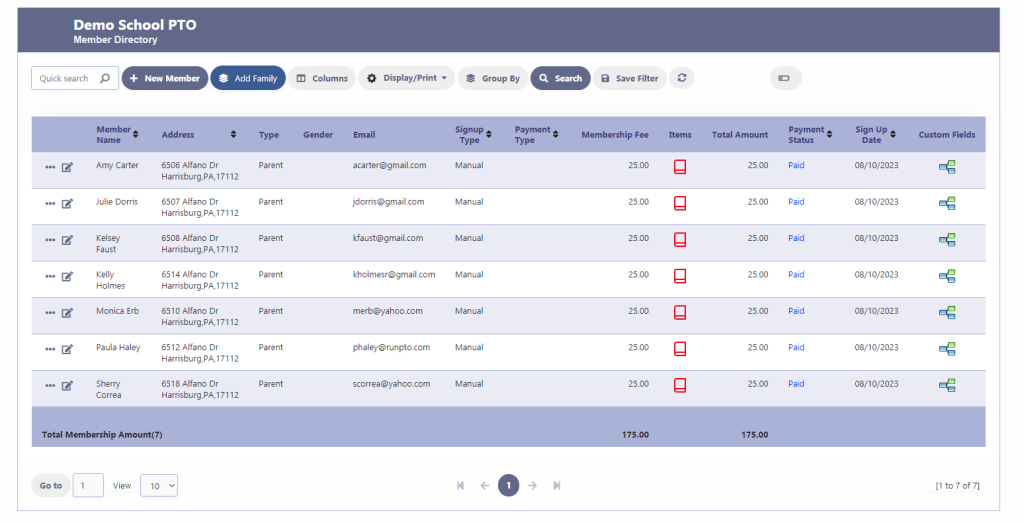Import Membership
Import Member Data
“Import Membership” feature in RunPTO allows you to upload member data from external sources using a CSV file. This includes important details such as the member’s name, address, city, state,zip email, phone number.member type, member fee & member status. By utilizing this feature, you can efficiently import a large amount of membership data into the system, saving time and effort.
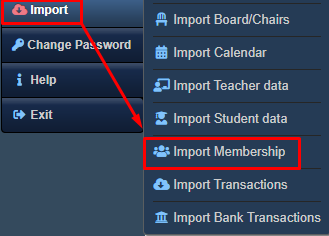
CSV File Format

To import the transactions, please ensure your CSV file follows the specified format:
The first row must serve as the header and should contain the following columns:
Column 1: Name
Column 2: Address
Column 3: City
Column 4: State
Column 5: Zip
Column 6: Email
Column 7: Phone
Column 8: Member Type
Column 9: Member Fee
Column 10: Member Status
Subsequent rows should represent individual records, and each column should be populated with appropriate values.
For example:
Column 1: Paula Haley
Column 2: 6780 Albert Dr
Column 3: Harrisburg
Column 4: PA
Column 5: 17112
Column 6: phaley@runpto.com
Column 7: 7178906178
Column 8: Parent
Column 9: 25
Column 10: Paid
Please follow these guidelines while entering data:
- Member Type should be Parent, Facility, Student, Community,Lifetime or Other
- Member Status should be Paid, Due, NP
Steps to Import Membership Data
Step 1
Please follow these steps to import the student data from your desktop:
- Choose the CSV file containing the membership data from your desktop.
- After selecting the file, click on the “OK” button to initiate the import process.
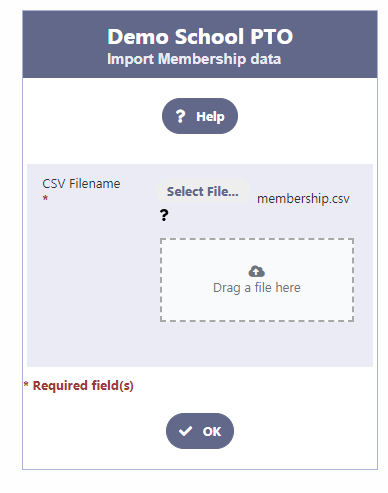
Step 2
Upon selecting the CSV file, a grid displaying the student data from the file will be presented to you. If any modifications or deletions are necessary, simply click on the corresponding edit or delete icon. Once you have reviewed and ensured that all the data is accurate, click on the “Import” button to finalize the process.
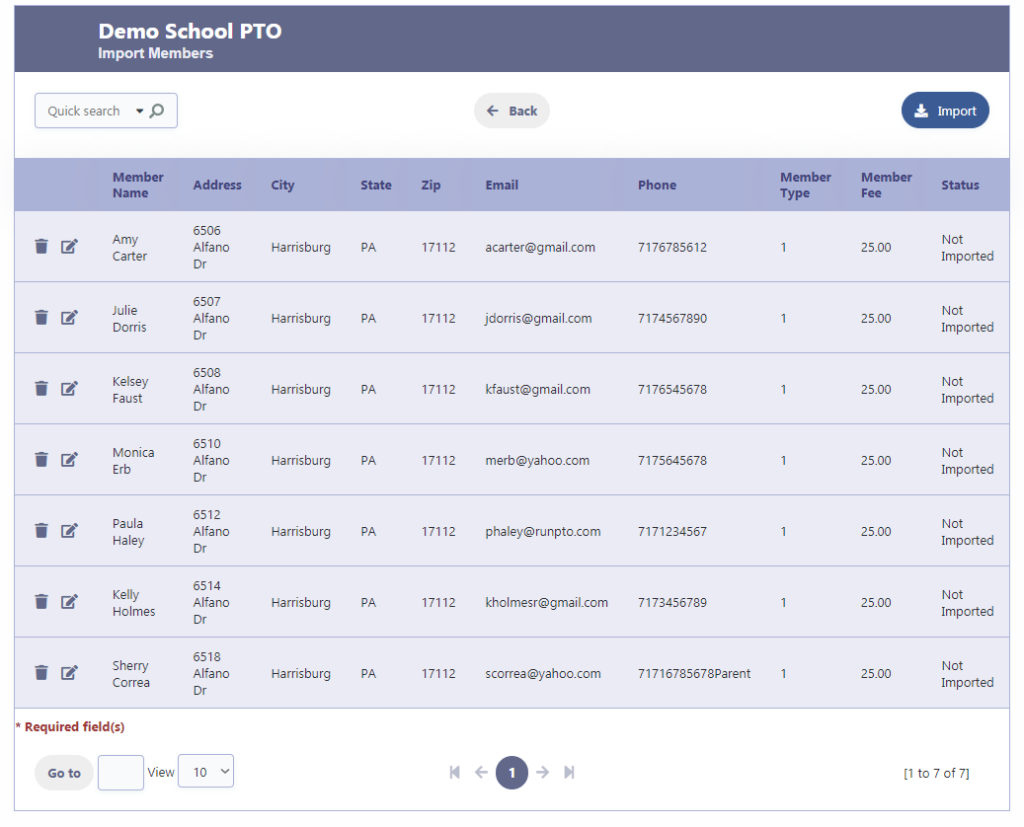
Step 3
The member data will be imported into the Membership database and the Status on the row will be changed to Imported