Reauthenticate your Bank Account
Over time, an linked bank account may need to refresh its authentication information.
This can happen if the end user changes a password, if multi-factor authentication (MFA) requirements change, or if the login becomes locked. An linked bank account can also require its authentication to be refreshed if it was only authorized for a limited amount of time and the authorization has expired or is nearing expiration, which can happen to accounts from institutions
Follow the steps below for re-authenticating your bank account again.
Step 1
Go to Administration/Setup and then click on the Link Bank button.
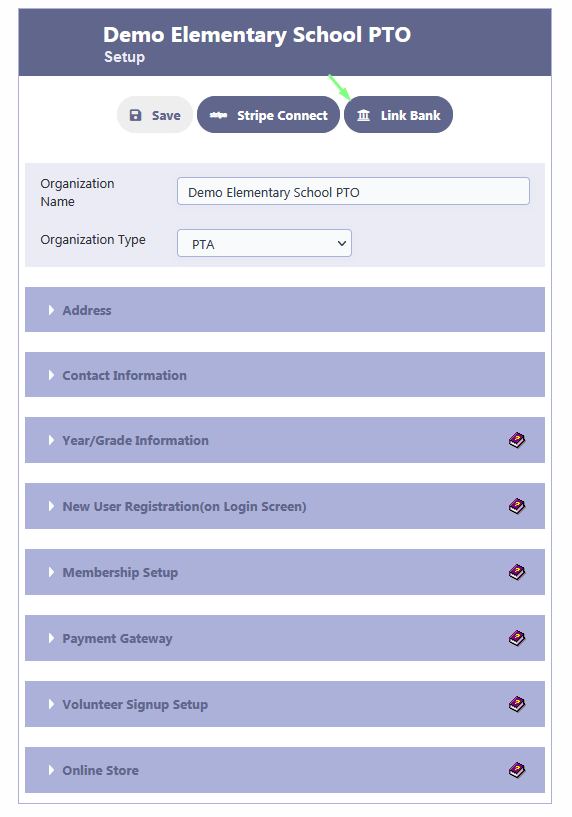
Step 2
You bank was already linked. To re-authenticate your bank account again, click on the Reauthenticate Bank button.
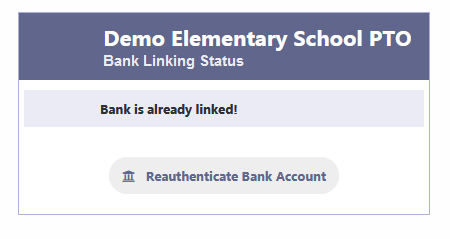
Click on the Reauthenticate Bank Account button shown below.
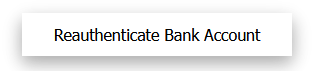
Step 3
You will see the following screen from Plaid.
Click on Continue.
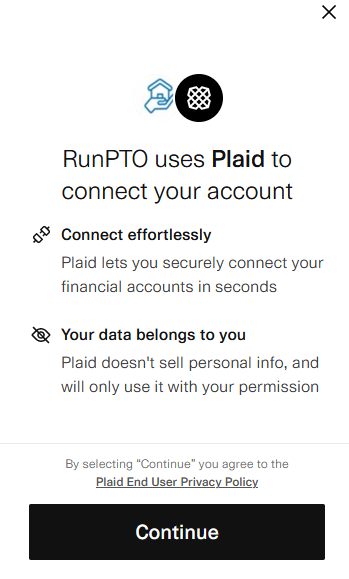
Step 4
Click continue to authenticate.
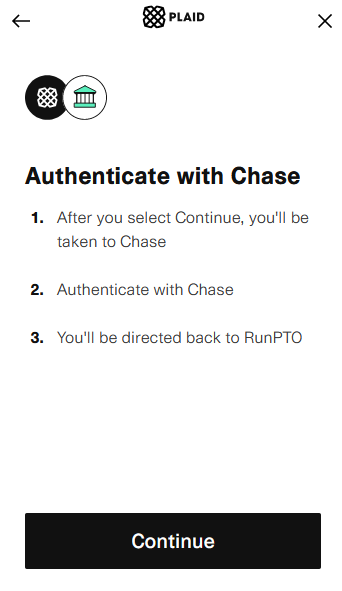
Step 5
We have selected Chase Bank as a example.
Enter the needed credentials as asked by your organization’s bank to connect and then click on submit.
Some banks will do a 2 factor authentication by sending a code to your cell phone.
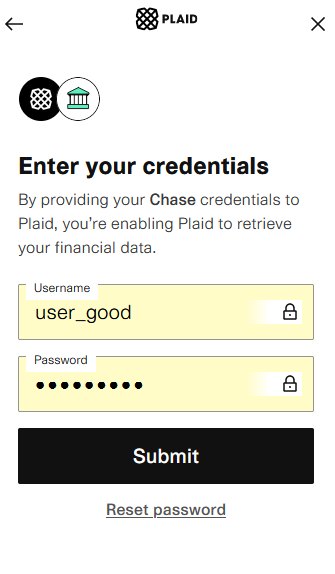
Step 6
Select the accounts from your bank whose transactions you would want to import.
Once selected and linked, this cannot be changed.
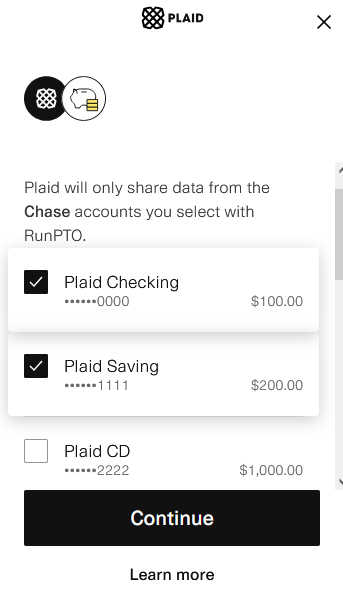
Step 7
If the authentication was successful, Plaid will display the following message. Click on Continue.
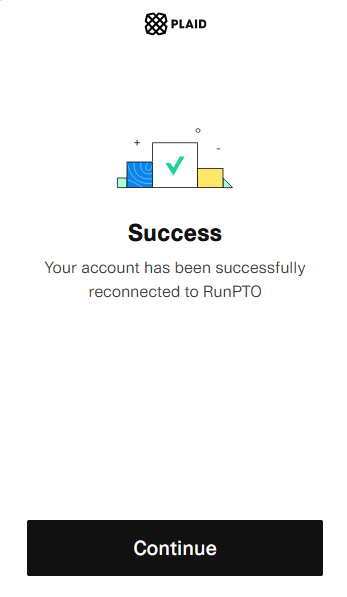
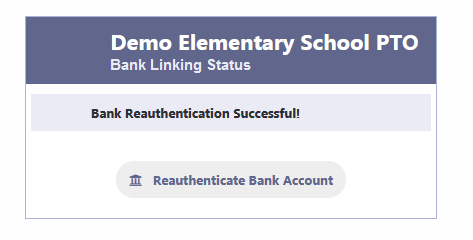
Step 8
Exit the RunPTO Application and restart before you resume with the Import Bank Transactions