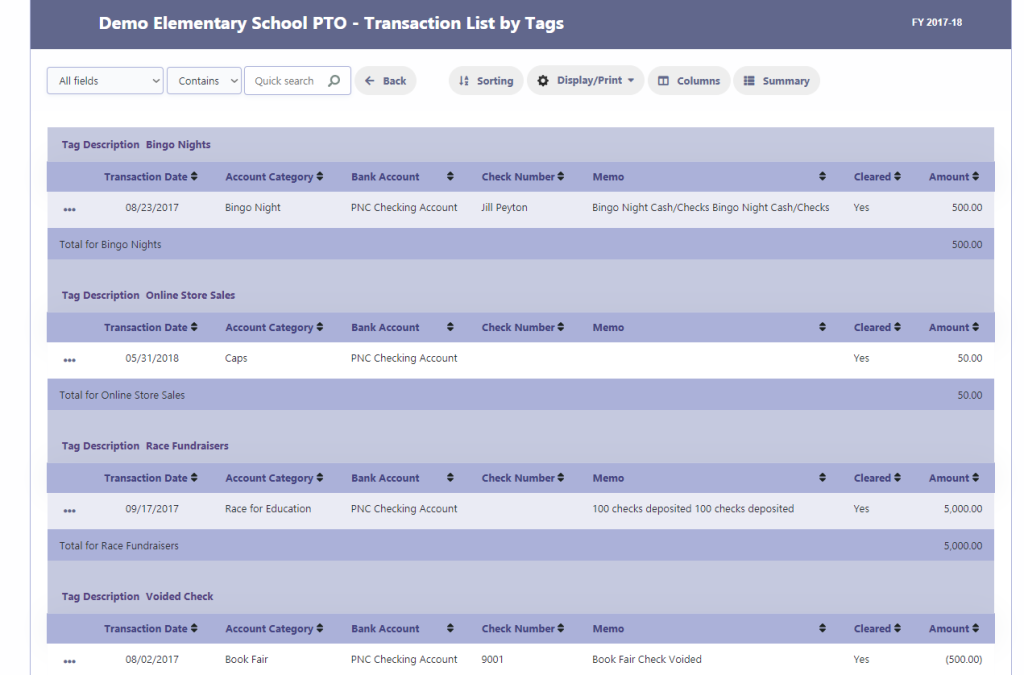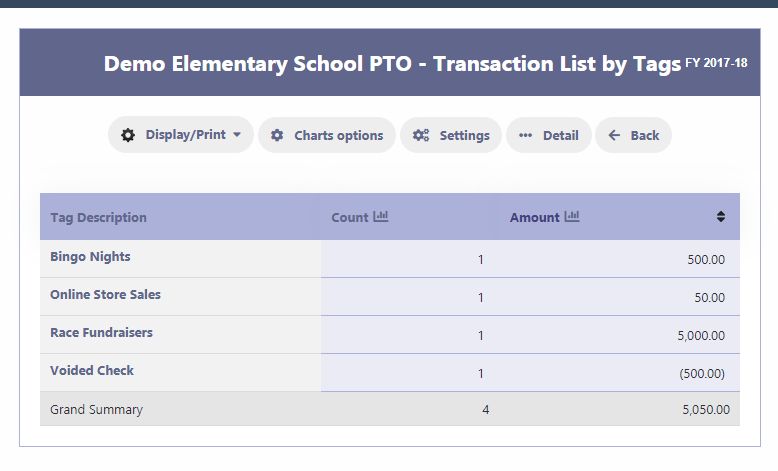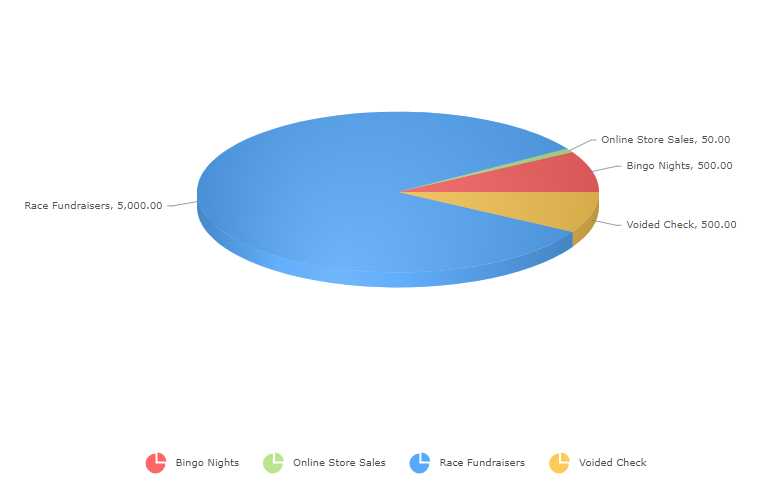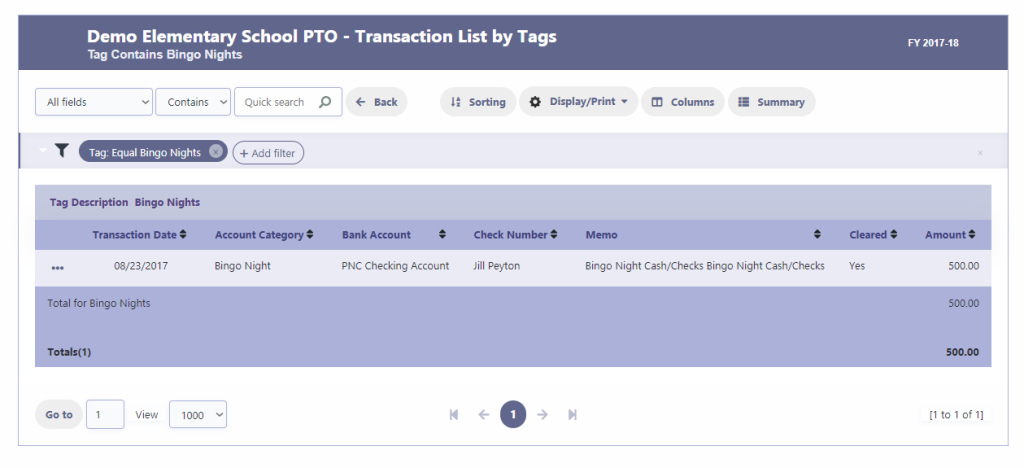Tags
Tags are a versatile feature in RunPTO that allows you to create and assign customizable labels to different transactions, such as deposits, withdrawals, and transfers. These tags are designed to provide you with greater flexibility in tracking and organizing your financial data.
The use of tags does not impact your actual accounting records or financial statements. Instead, they serve as a helpful tool for categorizing transactions based on your specific needs and preferences. You can create tags that align with your unique financial tracking requirements, such as event expenses, fundraising, committee activities, or any other relevant categories.
By utilizing tags, you can easily filter and search for transactions associated with specific labels, providing you with a clear view of your financial activities across different categories. Additionally, you can generate a comprehensive Transactions by Tags Report, which allows you to analyze and review transactions based on the assigned tags.
Tags offer a convenient way to enhance your financial tracking and reporting capabilities within RunPTO, empowering you to gain valuable insights into your organization’s financial management.
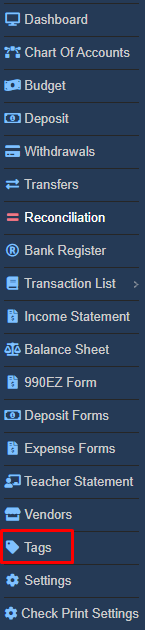
Creating Tags
To create a new tag, simply click on the “Add New” button. This will allow you to define a custom label that suits your specific tracking needs. You can then assign this tag to relevant transactions for easy categorization.
If you no longer need a tag or wish to make changes, you can edit or delete it. However, please note that you can only delete a tag if there are no transactions associated with it. This ensures data integrity and prevents accidental removal of important information.
By providing the ability to add, edit, and delete tags, RunPTO gives you the flexibility to adapt your financial tracking system as needed, ensuring your records remain organized and up to date.
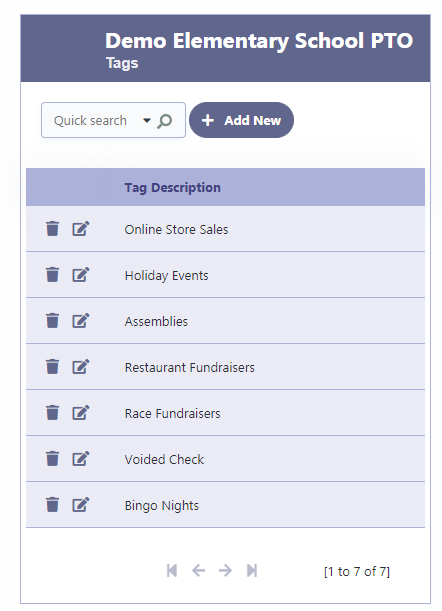
Adding Tags to Transactions
To add tags to a transaction in the Deposits, Withdrawals, or Transfers section, simply click on the “Tags” button. This will allow you to assign one or multiple tags to the transaction for better categorization and organization.
In Deposits, Withdrawals or Transfers, click on the Tags button to add tags to the transaction.
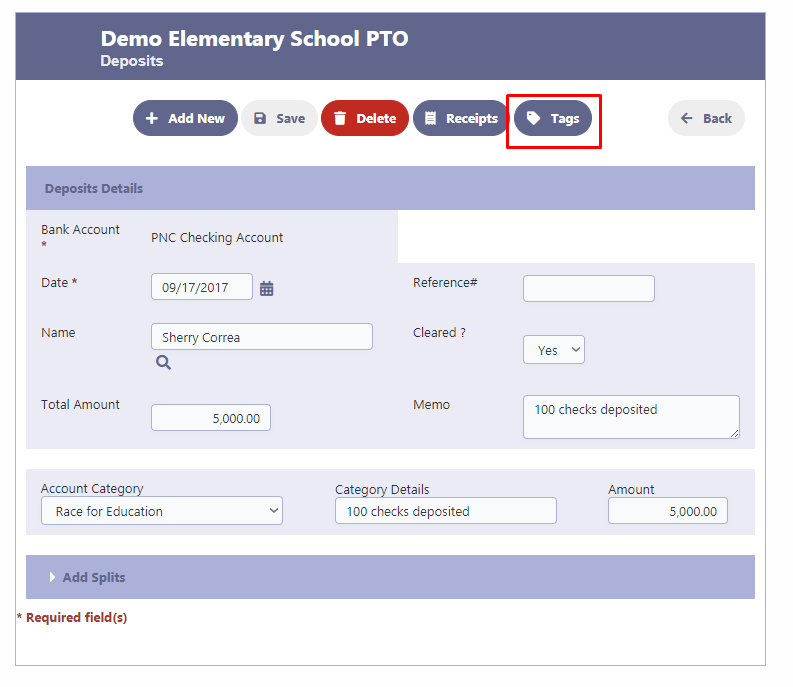
To associate a transaction with a tag, click on “Add New Tag” and select the desired tag from the dropdown list. In the given example, we are associating the transaction with the “Race Fundraisers” tag. You can assign multiple tags to a transaction as needed.
If you want to create a new tag that is not already listed, you can use the “Edit” button to add it to the tag list. This allows you to customize your tags according to your specific categorization requirements, making it easier to track and analyze your financial activities based on different criteria.
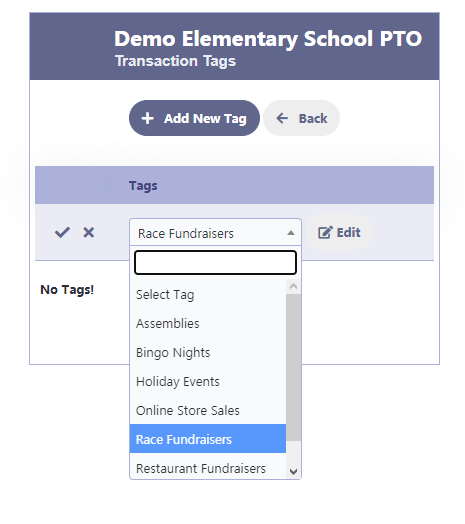
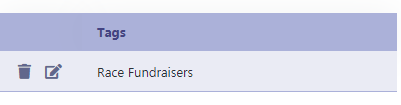
Transaction By Tags Report
- To view a transaction list filtered by tags, click on “Transaction List By Tag.” This option allows you to see a comprehensive list of transactions associated with specific tags.
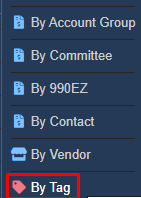
2. Select the desired criteria or choose to display all transactions, and then click on “Display the Transaction List“. This action will generate a comprehensive list of transactions based on the selected criteria or display all transactions if chosen. This feature allows you to view and analyze the details of each transaction, including the date, amount, description, and any associated tags.
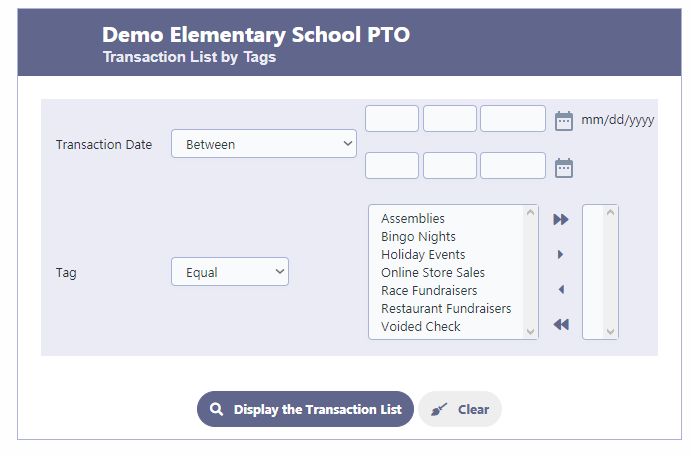
3. You have the flexibility to export the transaction list to various formats such as PDF, Excel, and Word, as well as print it directly.