Create Website with Clearwater Template
Click on the Website Builder.
Always save the website before you publish it.
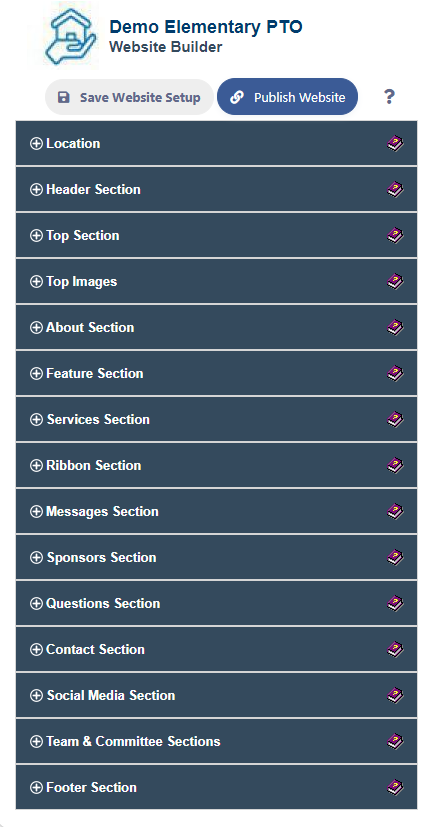
Location
The Website Location column shows the location where your website is hosted. A domain name can be pointed to this location.

Header Section
Enter your organization name in the Header Name column. It will be displayed on the website on the left in the top navigation bar.


Top Section
Top Text 1
This is the first line of the top section text.
Top Text 2
This is the 2nd line text after the top line
Top Button Type
This is Button type in the top section
Top Button Title
This is Button title in the top section
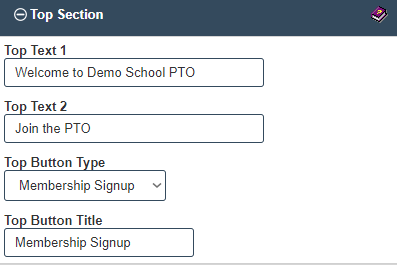
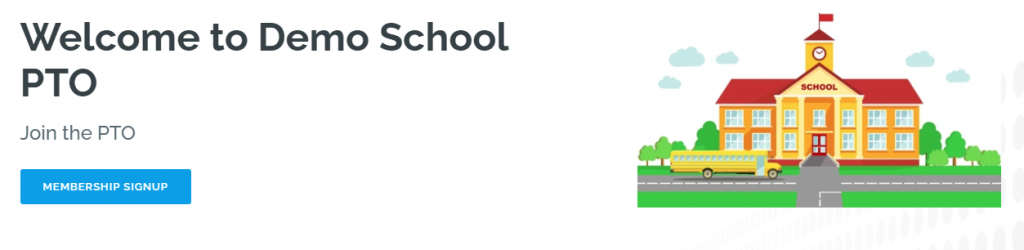
Top Images
You can add up to 6 images here. 1 for the Top Section, 1 for the About Section and 4 for the Feature Section.
Only Images with extension of .png, .jpg or .jpeg are allowed
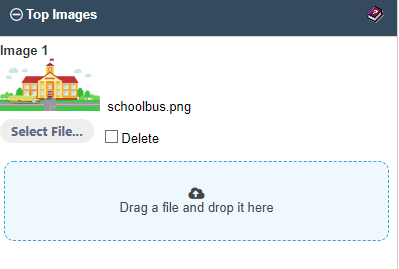
About Section
Add images which will be used as image sliders to the top right corner of your website. If you do not add the images ,the default slider images will be used
Show About Section
If set to Yes, this will display the About section with the Slide 2 image
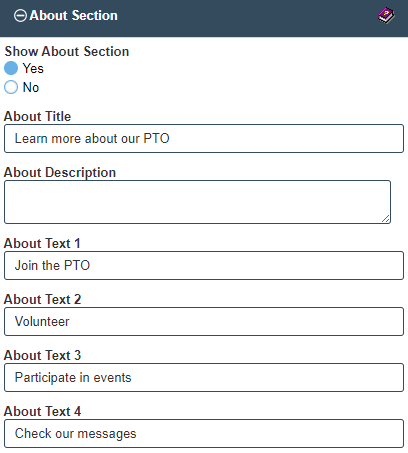
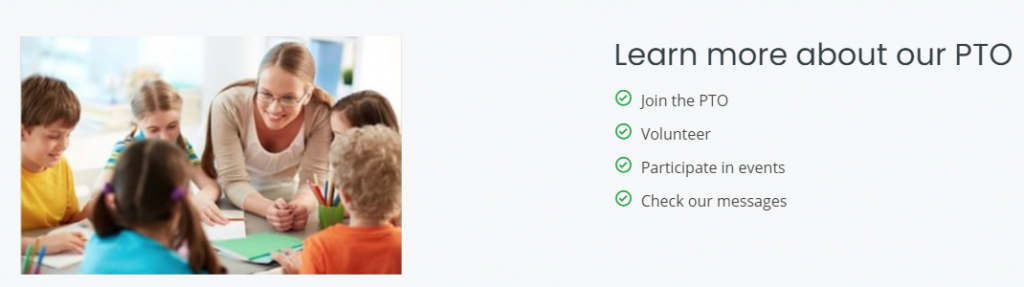
Services Section
Add up to 9 service types. Enter the title and description which you would like to be displayed for the service on the website.
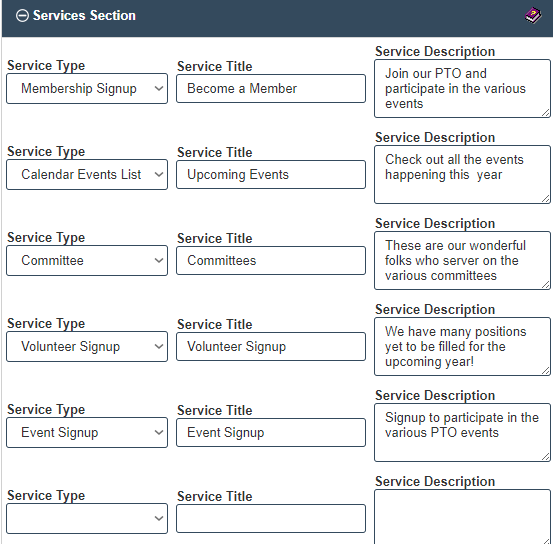
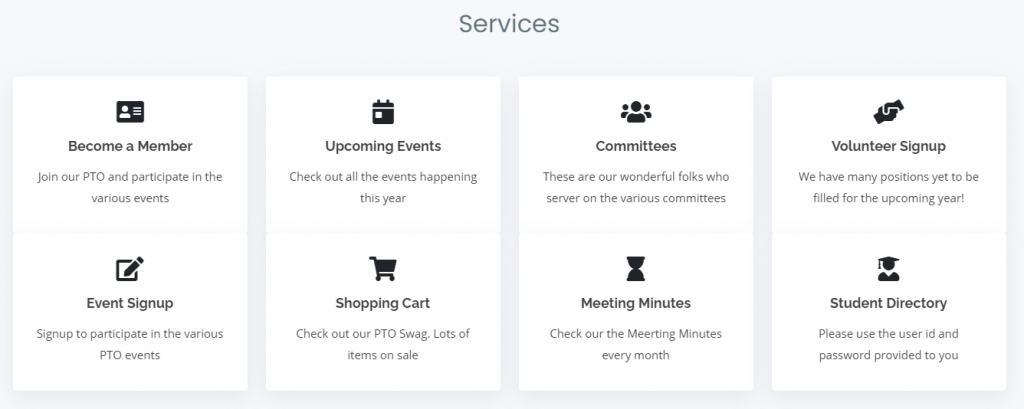
Ribbon Section
Show Ribbon Section
Set to Yes if you want to display the Footer section on your website.
Ribbon Title
This will appear on the Ribbon’s Button as well as the title.
e.g Newsletter
Student Directory Registration
Ribbon Description
This will be the description on the Ribbon for any one of the service links you would select.
e.g The description would be
Read our School Newsletter, if Newsletter is selected as the service type.
or
Register your information to be included in the Student Directory
Ribbon Type
This is functionality for the button on the ribbon.
e.g Student Directory Registration
Newsletter
If Custom URL is populated with a URL link, that link will become active for the button.
Custom URL
If you want the link to point to a custom URL, enter the URL here. This will take precedence over the standard Ribbon type.
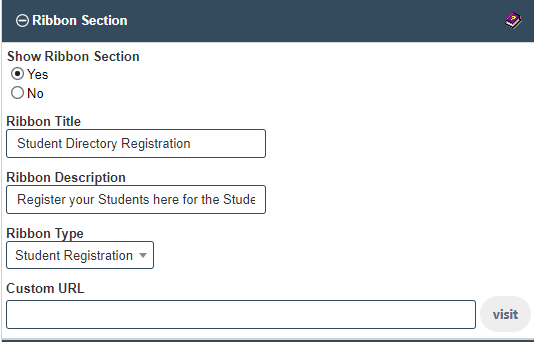

Messages Section
Show Messages
This will display the Message section if set to Yes
Message Title 1
This is title of Message 1 shown below the message in bold.
Up to 4 messages are allowed.
Message 1
This is text of Message 1
Message 2
This is text of Message 2
Message 3
This is text of Message 3
Message 4
This is text of Message 4
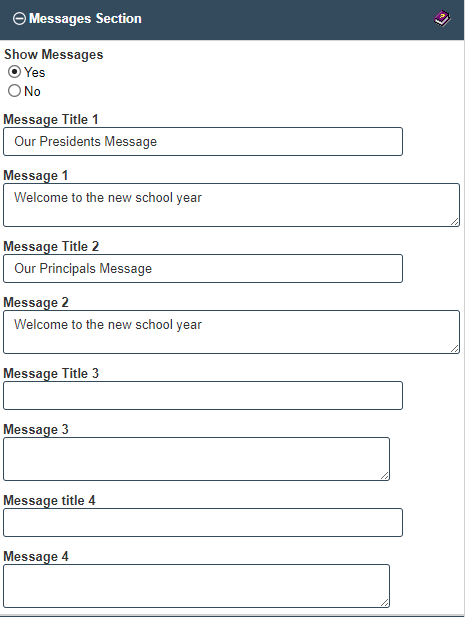
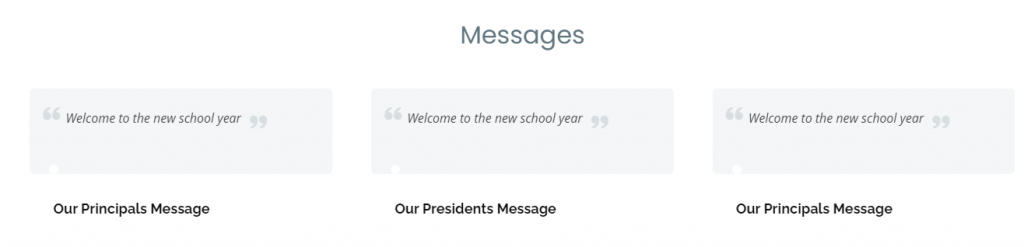
Sponsors Section
You can add up to 3 sponsors here with a image and their URL link. You may use this section for other purposes
Show Sponsor Section
This will display the Sponsor Section if set to Yes
Sponsor Title
Title of the Sponsor Section on the Website
Sponsor Image 1
The image of the link for the sponsor.
Up to 12 sponsors are allowed
Sponsor Link 1
The URL link will take it to the sponsors page.
The URL should always have https:// before it for secure links.
e.g https://www.example.com
instead of
www.example.com
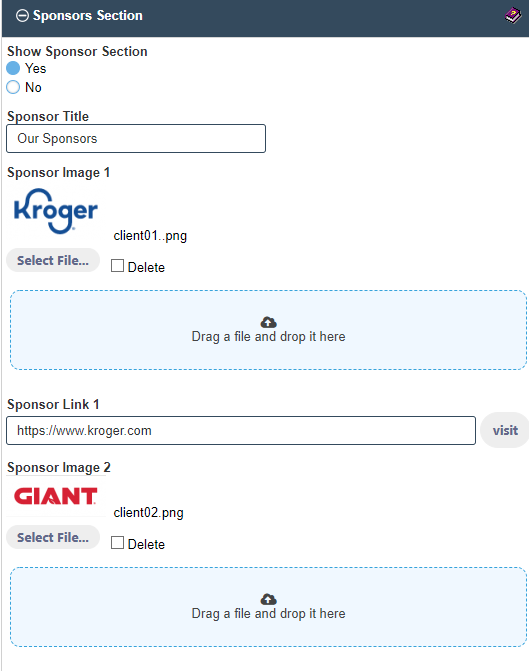
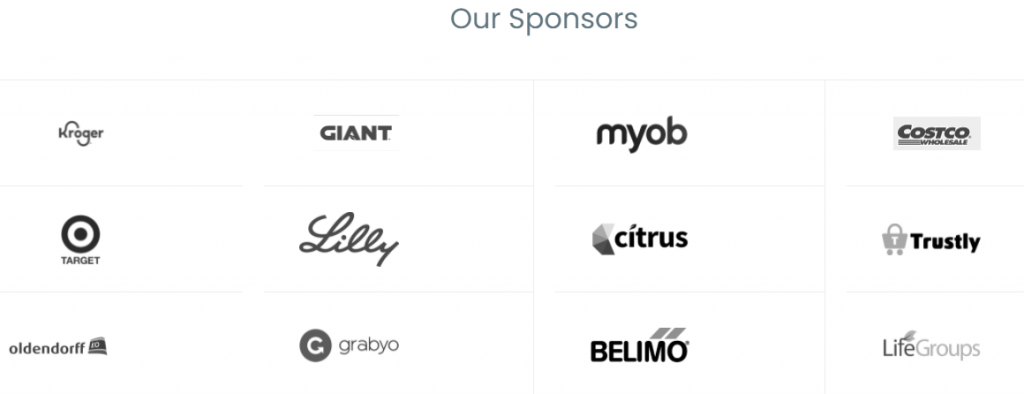
Questions Section
Show Question Section
This will display the Frequently Asked Questions Section if set to Yes
Section Title
This is the title for the Questions Section.
Section Description
This is brief description in the Question Section after the Question title.
Question 1
This is Question 1 in the Question Section.
Up to 6 questions are allowed.
Answer 1
This is the answer to Question 1 in the Question Section.
You can also put hyperlinks in the answers here but needs HTML code.
Below are some examples..
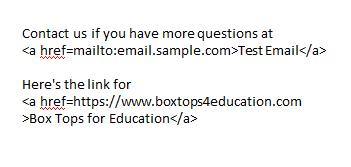
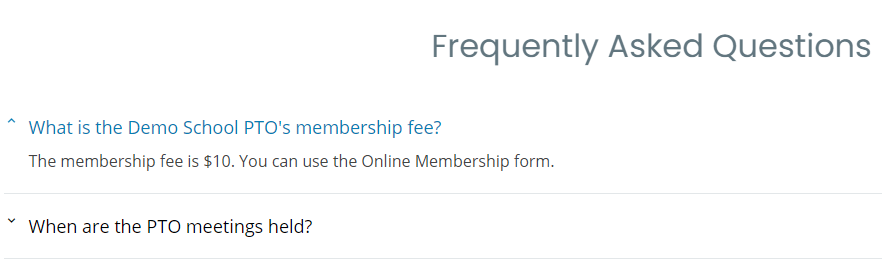
Contact Section
The Address Line 1 , Address Line 2 and Contact Email will be displayed in the bottom bar. The Contact Email will be used on the Contact Form to receive emails
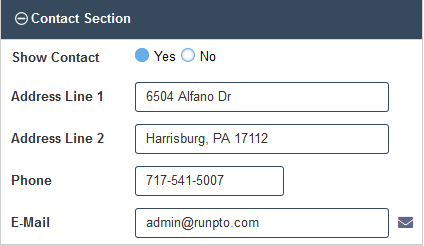
Social Media Section
Photostream Title
Enter the embed code for a Photostream site like Flickr.
Got to your Album in Flickr. Click Share and click on Embed and copy and paste that code here.
Photstream Embed Code
Insert embedded link for your HOA’s Photos
Facebook
Insert the facebook link.
e.g
www.facebook.com/runpto
Twitter
Insert the Twitter link.
e.g
https://www.twitter.com/runpto
Pinterest
Enter the URL for your organization’s pinterest profile or leave it blank
e.g https://www.pinterest.com/runpto
Instagram
Enter the URL for your organization’s Instagram profile or leave it blank
e.g https://www.instagram.com/runpto
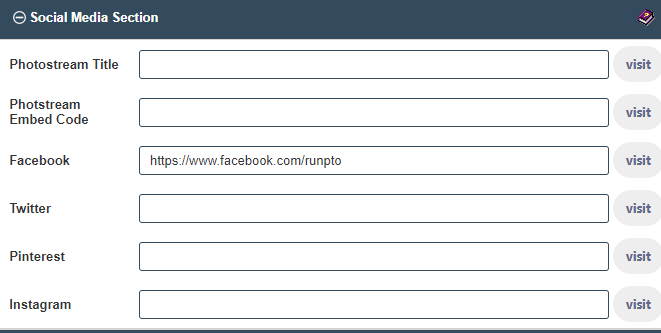
Team and Committee Sections
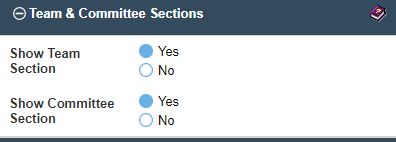
Footer Section
Show Footer
Set to Yes if you want to display the Footer section on your website.
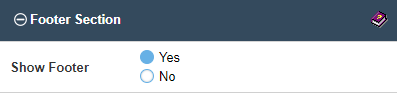
Save the Website Setup and then Publish Your Website

You will be redirected to the website which is created instantaneously.
This will be a responsive website which will work on Desktops, Mobile or Tablets.