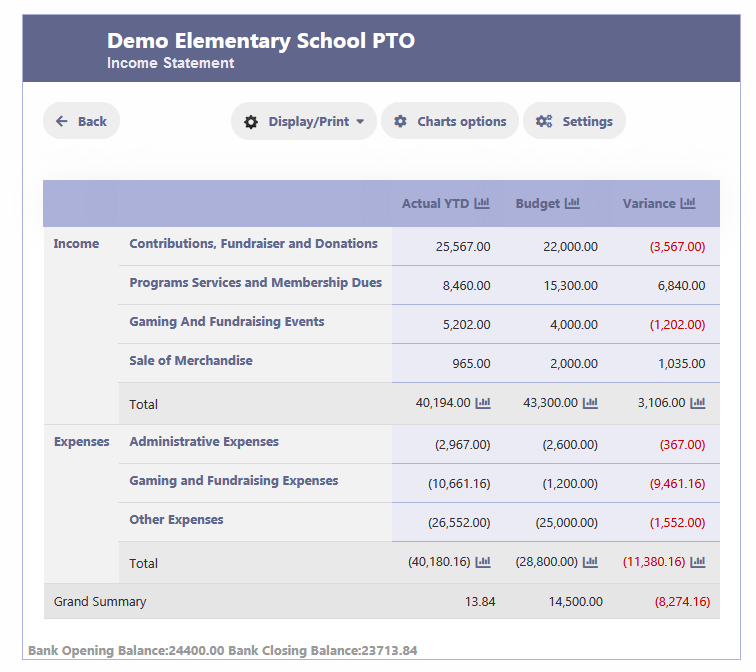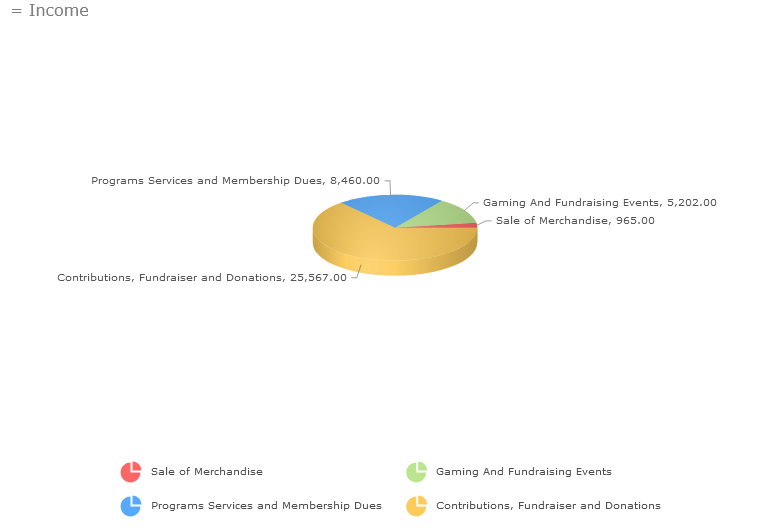How Can We Help?
beylikdüzü escort All In One Software Platform for Parent Teacher Organizations, KMSPico, Parent Teacher Associations, and Booster Clubs. casino siteleri
Income Statement
Accessing the Income Statement
- Navigate to the Finance section.
- Click on “Income Statement.”
- The Income Statement will be displayed for the Fiscal Year.By default, it will show the Actual YTD, Budget, and Variance columns.
- You have the option to view the report in various ways, including Budget Only, Actual YTD, or Monthly amounts.
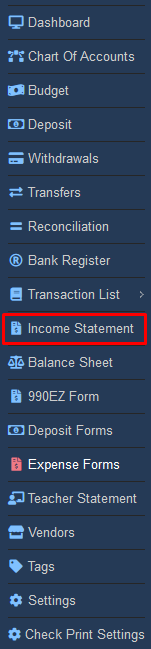
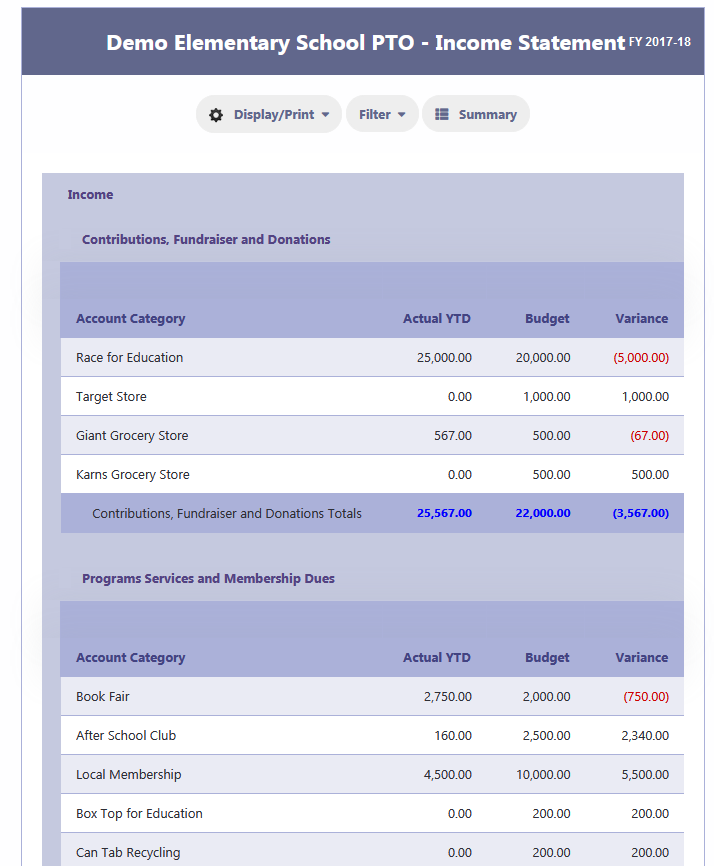
Monthly Amounts
To add Monthly Amounts to the Income Statement:
- Click on the “Filter” and then “Column” option in the Income Statement section.
- The report will now display the Months on the left along with the existing columns.
- Click and drag these columns to the right side of the report.
- The columns will move to the selected position.
- After arranging the columns, click on the “Apply” button to update the Income Statement.
- The report will now display the amounts for the selected months, allowing you to analyze the income and expenses for that period.
- You can customize the Income Statement further by selecting or deselecting other column options as needed.
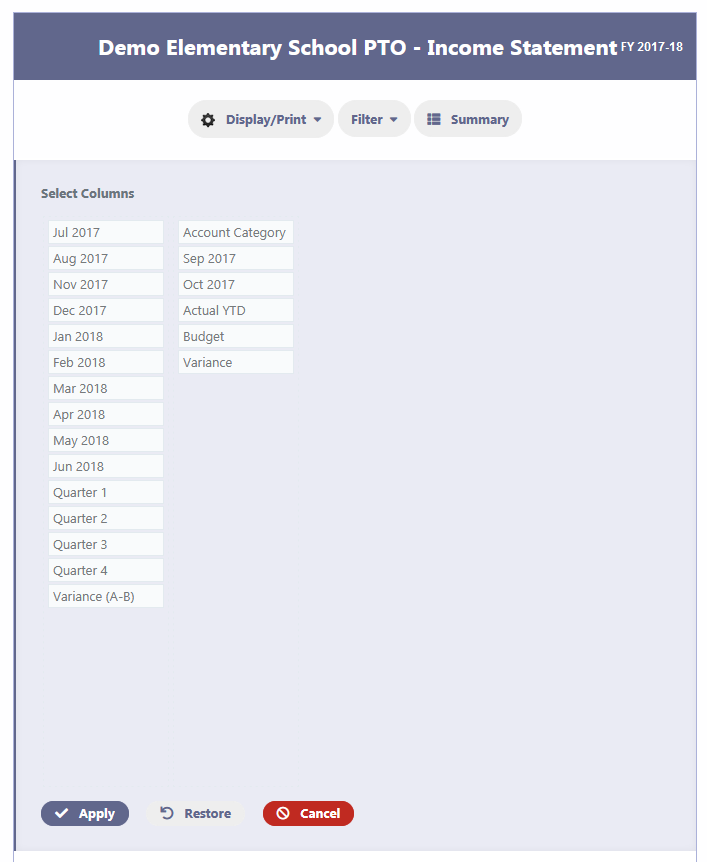
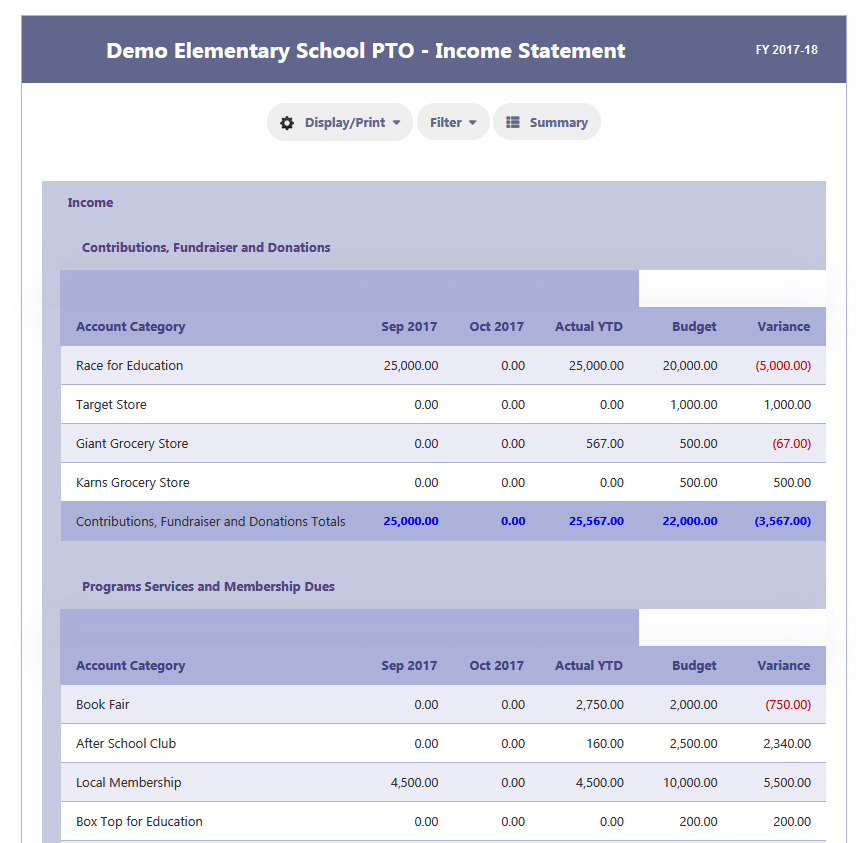
Summary & Graph