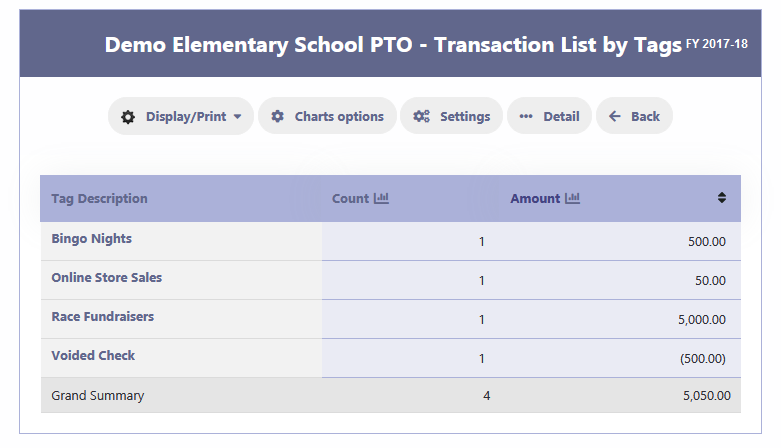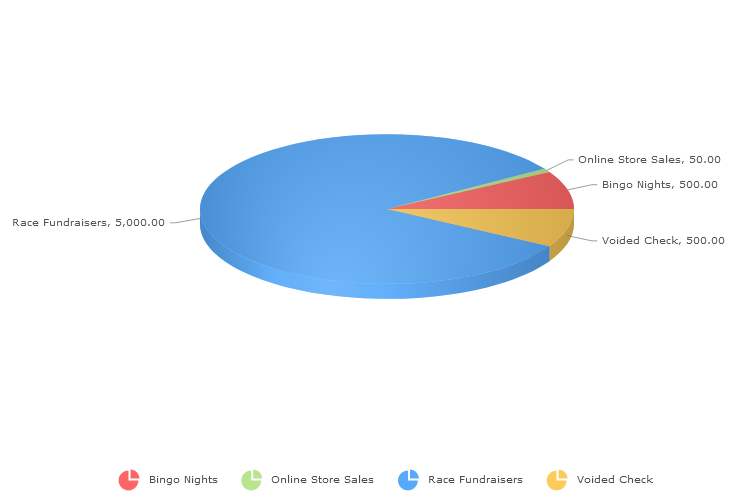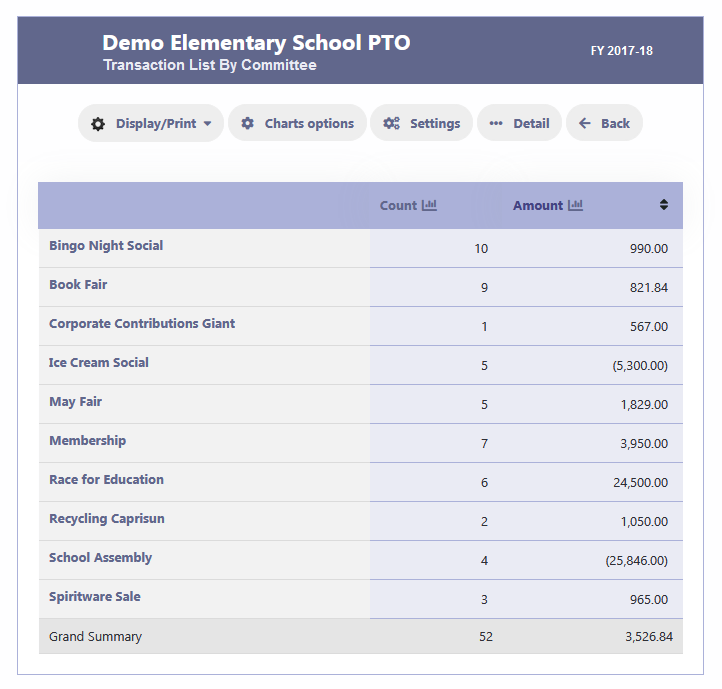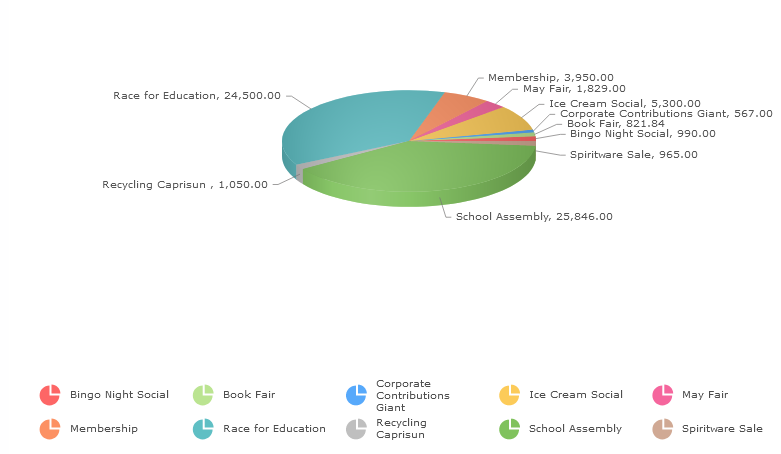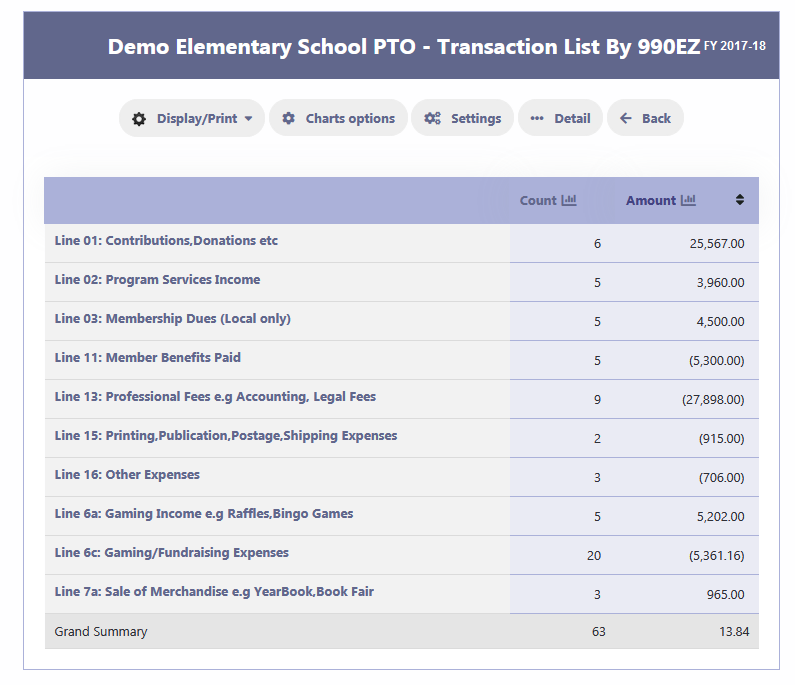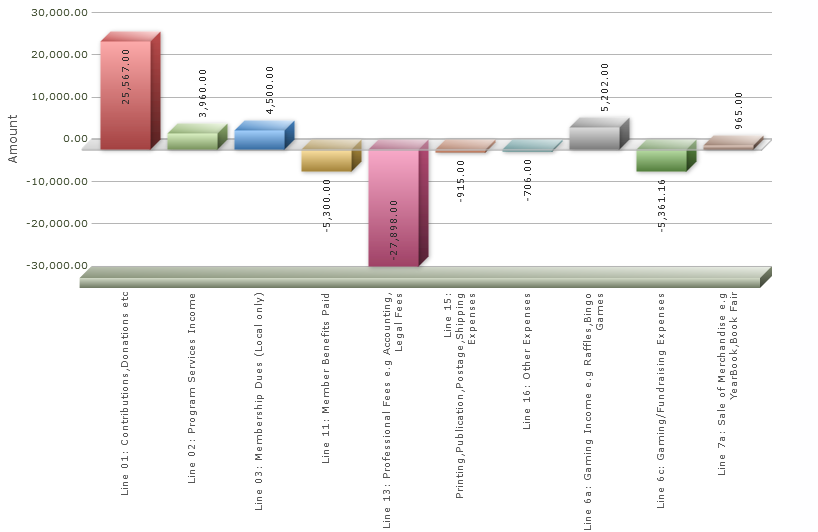Transaction List
Multiple Transaction List Reports for Detailed Analysis
To access the Transaction List reports, follow these steps:
- Go to the Finance section.
- Click on “Transaction List.“
- From the available options, select the desired report based on your preference:
a. By Account Group
b. By Committee
c. By 990EZ
d. By Contact
e. By Vendor
f. By Tag
By selecting one of these options, you will generate a transaction list report that corresponds to the chosen category.
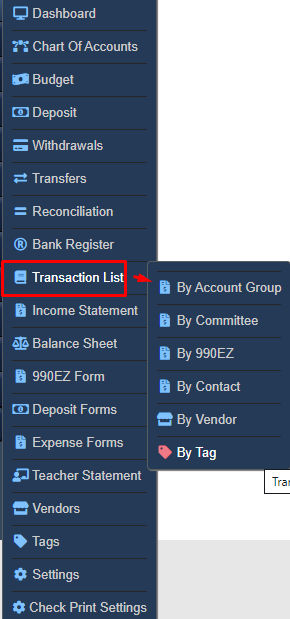
Transaction List By Account Group
When you click on the “By Account Group” option, you will be presented with a search screen to filter the transaction list based on account groups. This allows you to view transactions specific to a particular account group. If you wish to view the entire report without any filters, you can leave the search criteria blank.
Searching Transaction By Account Group:
- Select a desired option from the dropdown list for Transaction Date to search transactions based on specific dates.
- Choose the Account Type (Income or Expenses) or leave it blank to include both types in the report.
- Select one or multiple Account Groups to filter the Transaction List Report by specific account groups. You can leave this field blank if you don’t want to restrict the report by account groups.
- Select one or multiple Account Categories to filter the Transaction List Report by specific account categories. This field can also be left blank.
- Select cleared or non-cleared transactions.
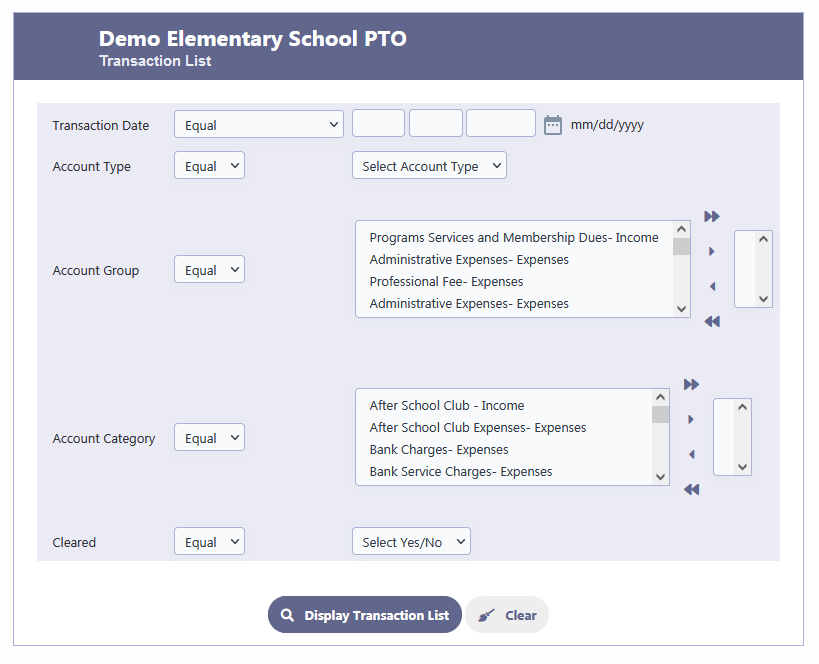
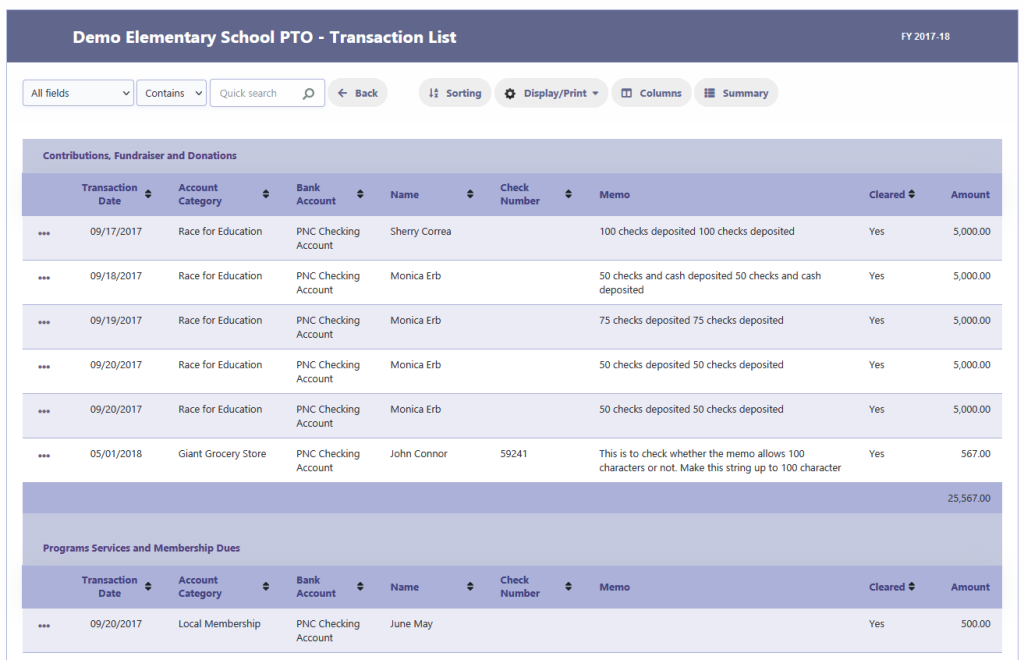
Transaction List By Committee
When you click on the “By Committee” option, you will be presented with a search screen to filter the transaction list based on committees. This allows you to view transactions specific to a particular committee. If you wish to view the entire report without any filters, you can leave the search criteria blank.
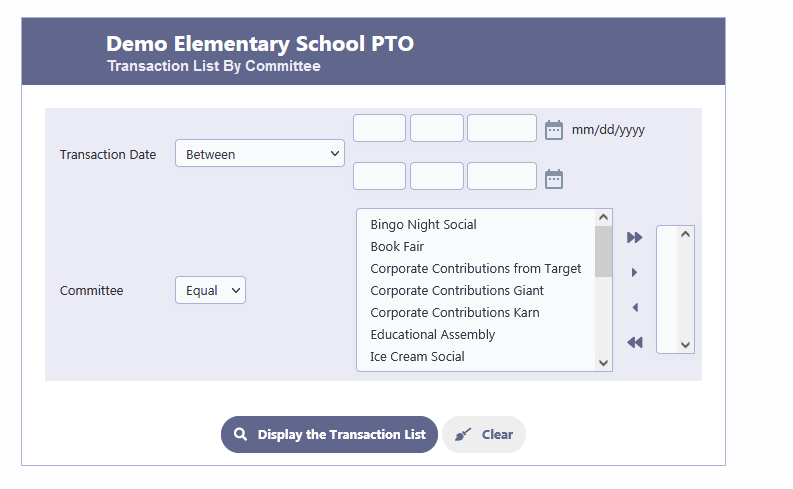
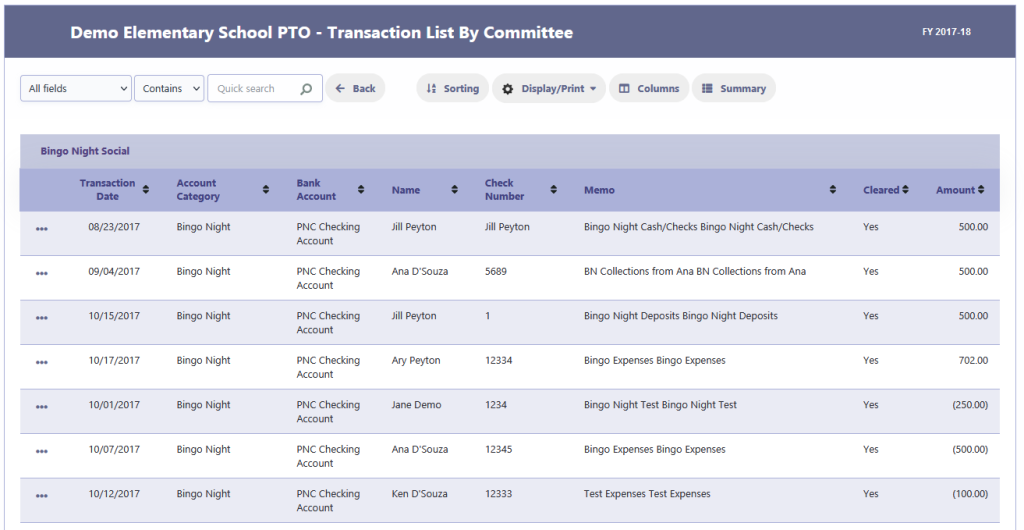
Transaction List By 990EZ
When you click on the “By 990EZ” option, you will be presented with a search screen to filter the transaction list based on 990EZ Codes. This allows you to view transactions specific to a particular 990EZ Line#. If you wish to view the entire report without any filters, you can leave the search criteria blank.
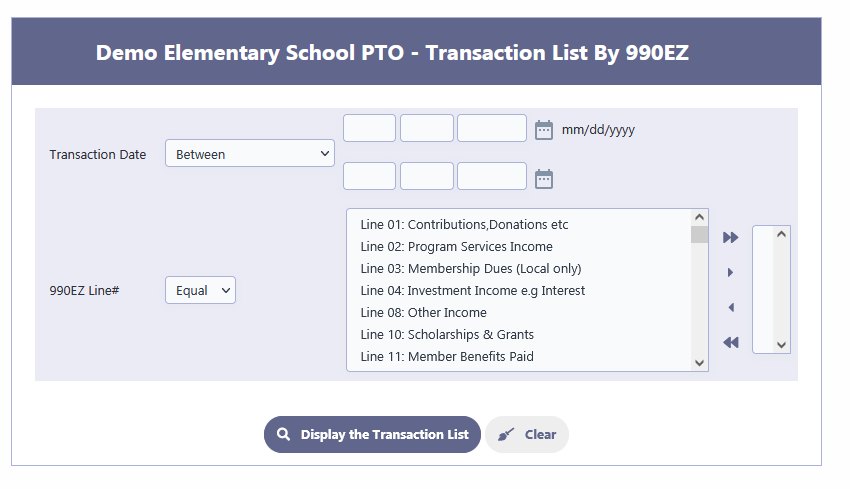
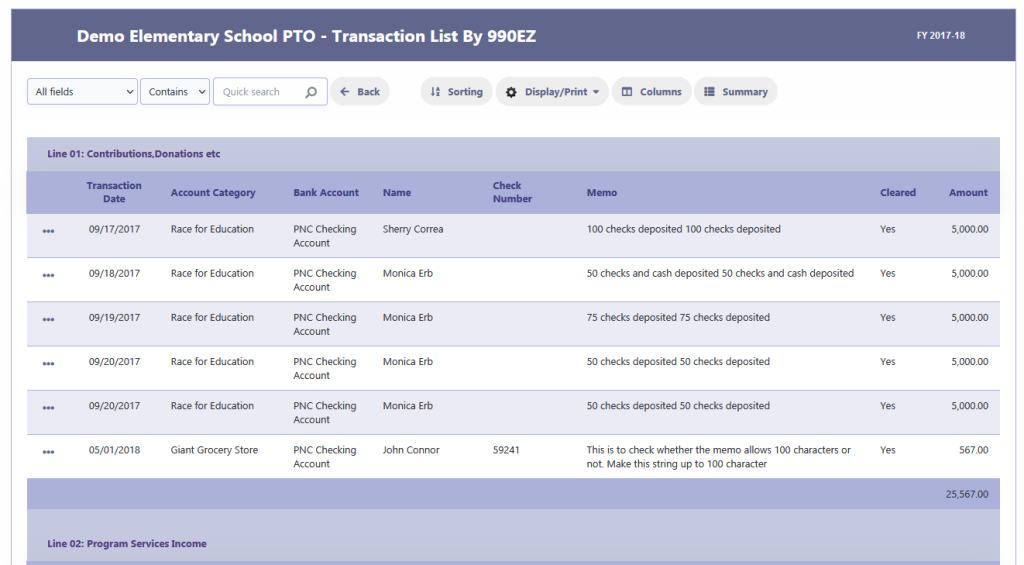
Transaction List By Contact
When you click on the “By Committee” option, you will be presented with a search screen to filter the transaction list based on committees. This allows you to view transactions specific to a particular committee. If you wish to view the entire report without any filters, you can leave the search criteria blank.
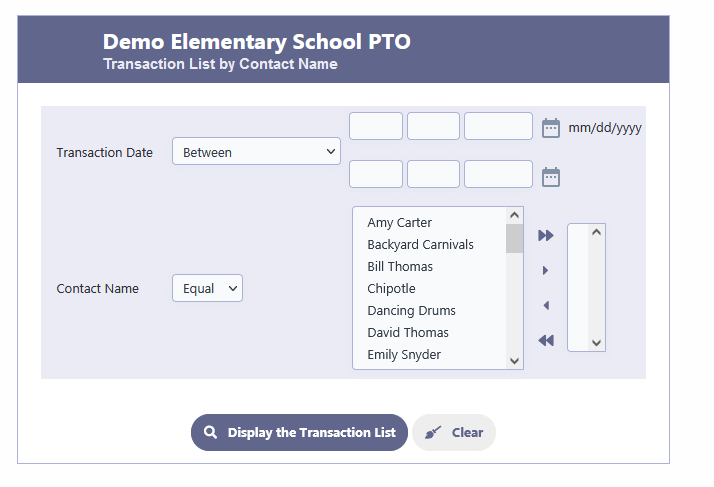
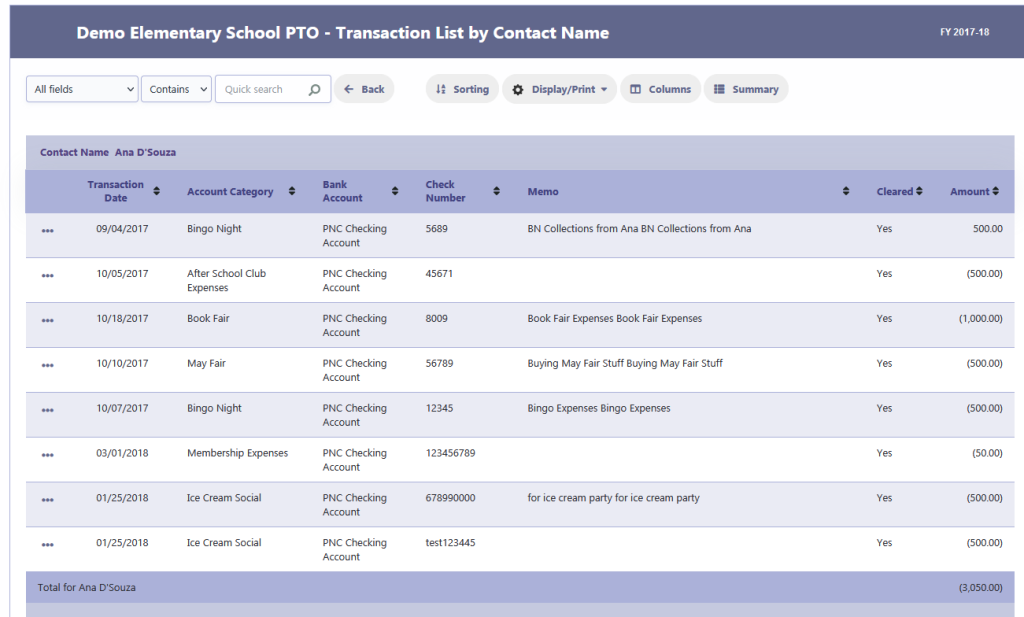
Transaction List By Vendor
When you click on the “By Vendors” option, you will be presented with a search screen to filter the transaction list based on vendors. This allows you to view transactions specific to a particular vendor. If you wish to view the entire report without any filters, you can leave the search criteria blank.
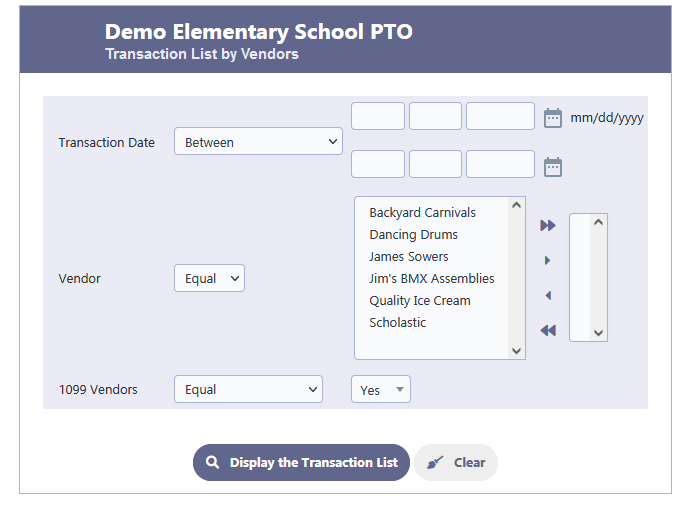
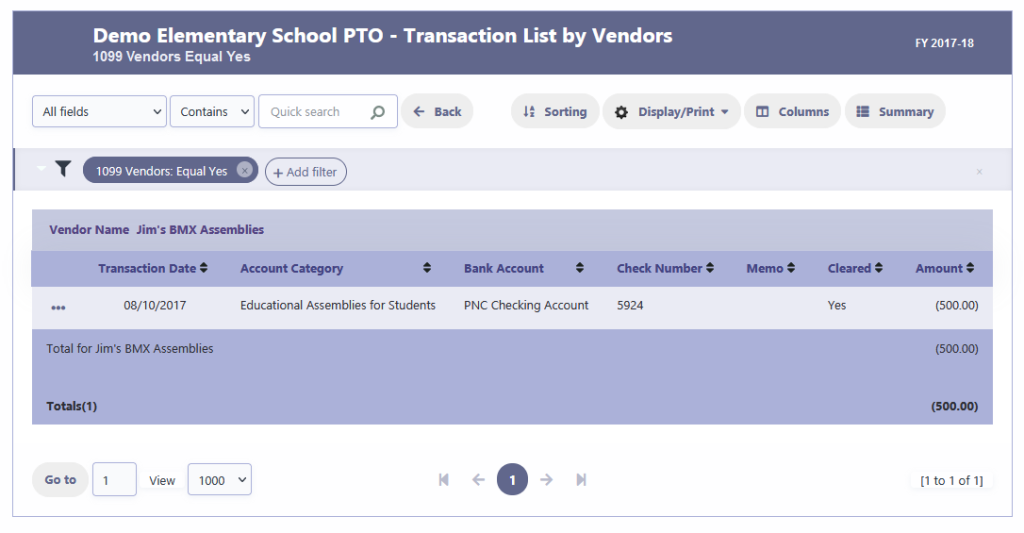
Transaction List By Tag
When you click on the “By Tag” option, you will be presented with a search screen to filter the transaction list based on tags. This allows you to view transactions specific to a particular tag. If you wish to view the entire report without any filters, you can leave the search criteria blank.
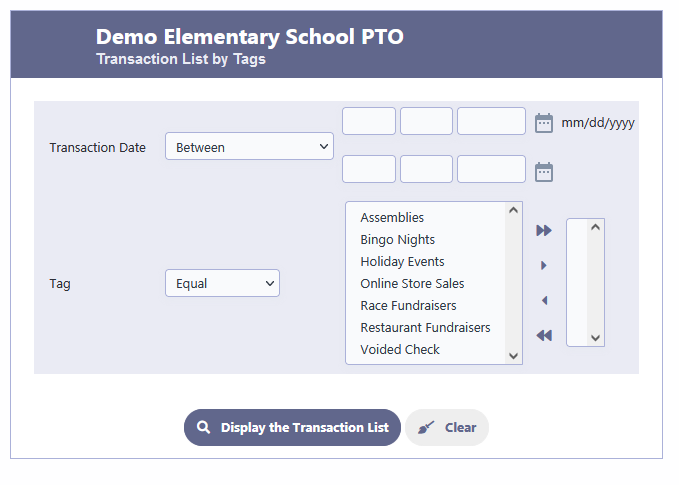
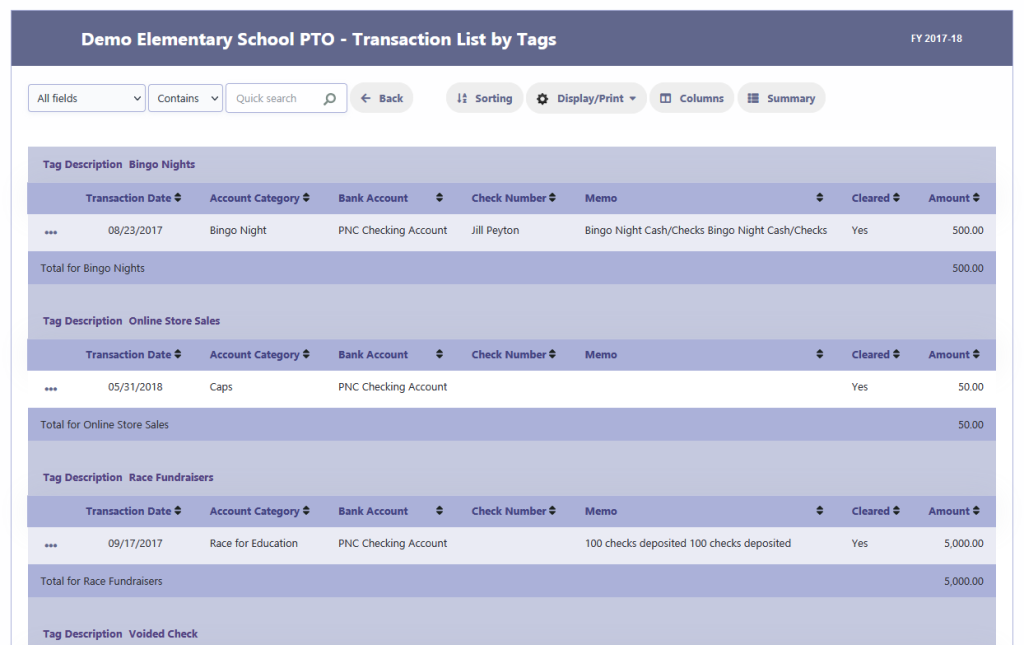
Transaction List Report Options
Summary & Graphs