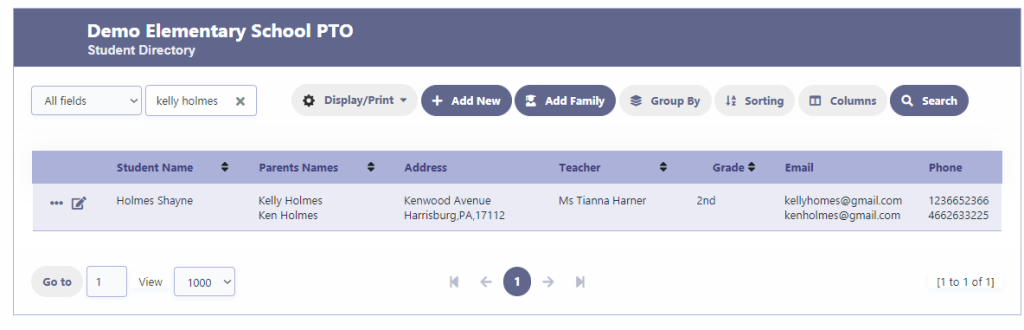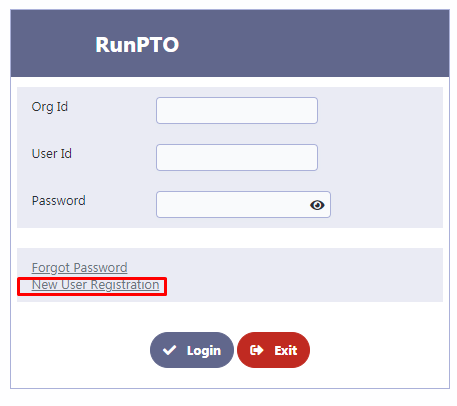New Student Directory Registration
While the option to access the Student Directory Registration is available on the menu, it is important to note that this module is specifically designed for collecting student data through various means. You can choose to send the URL link to parents via email or text message, or embed it on your website. Additionally, you have the option to create a QR code and make it available on printed materials or display it on a wall. Parents can simply scan the QR code using their mobile phones, which will directly take them to the Student Directory Registration page. This convenient method ensures an easy and efficient way for parents to provide the necessary information for the student directory.
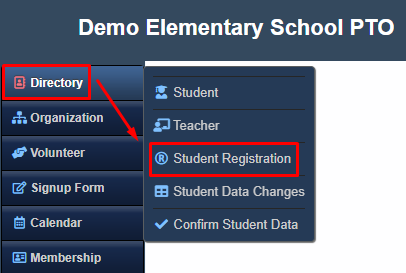
Student Directory Registration Form
The Student Directory Registration Form offers a comprehensive way to collect essential information from parents. Through this form, you can gather details for both Parent 1 and Parent 2, including their email addresses, phone numbers, and various student-related information such as the student’s name, teacher, grade, and two household addresses. Additionally, the form allows parents to provide permissions regarding the sharing of their record, ensuring transparency and adherence to their preferences.
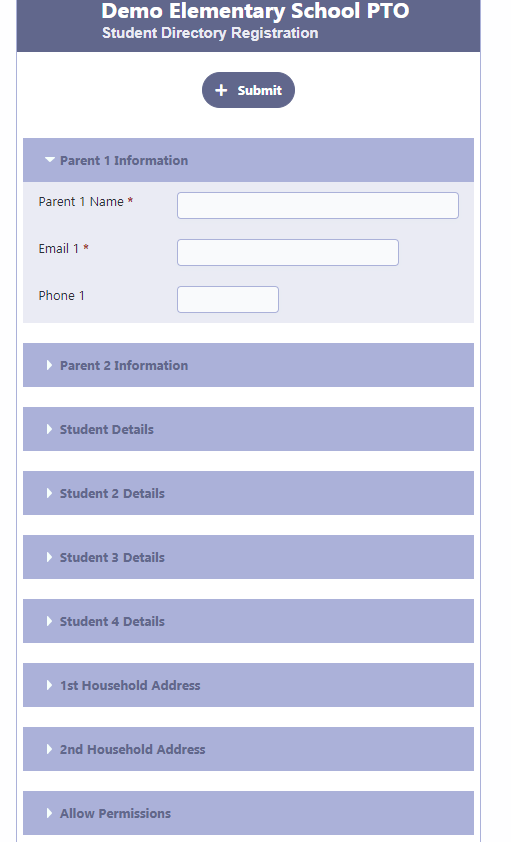
Online Student Directory Data Collection Steps
Step 1: Share the URL Link or Embed it on the Website
Send the URL link to parents via email or text message, or embed the link on your organization’s website. Alternatively, create a QR code and make it available on a printed paper or displayed on a wall.
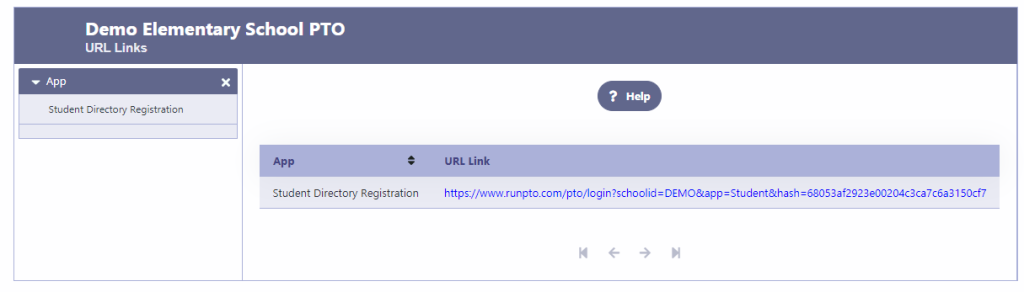
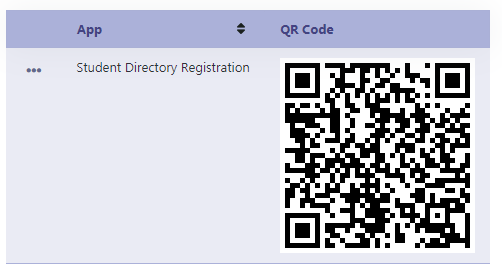
Step 2: Parents Enter Student Information
Parents can use the provided URL link or scan the QR code to access the Student Directory Data Collection Form. They will fill in the required information for each student, including their name, grade, teacher, and any additional details.
Step 3: Submission and Verification:
After submitting the student information, it does not immediately appear in the Student Directory. Instead, it undergoes a verification process by the Student Directory Administrator.
Step 4: Confirm Submitted Student Directory Data:
The Student Directory Administrator reviews the submitted data and confirms its accuracy. This step ensures that the information is validated and appropriate before being included in the Student Directory.
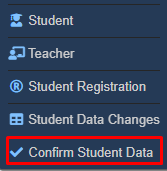
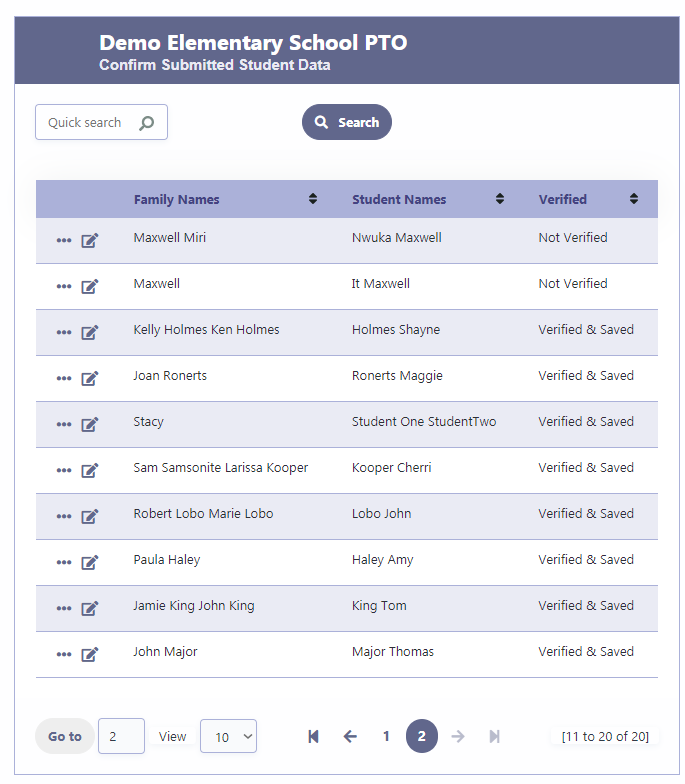
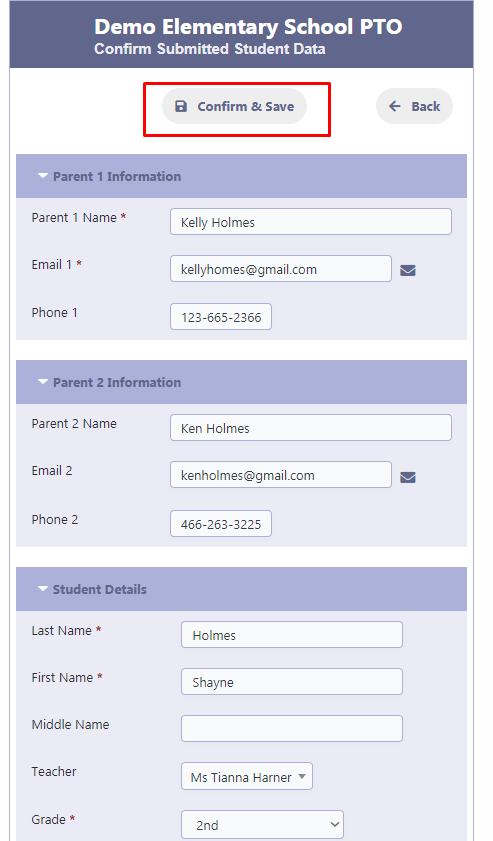
Step 5: Student Information in the Directory
Once the data is confirmed, the student’s information will appear in the Student Directory. Parents can then can then create their account by using the New User Registration on the Login screen. After their account is created they can access the Student Directory to view the student details, including their name, grade, teacher, and other relevant information.